
I have made Apple TV an integral part of my life. I watch my favorite show on this tv and use home kit secure video to check who is on the outside door of the house. It has become an integral part of my home kit smart home. But it’s not always the best time. I’ve had my fair share of problems with Apple TV, such as when the main menu is empty, or there is no sound.
I also took Apple TV with me when I left my old home and shifted to a new state. While all the items and accessories were set up at the new location, I was watching the show when I realized I didn’t have an Apple TV remote. I guess I left it behind when moving the luggage. I could have done without it, but with my new WiFi connection, I needed to set up Apple TV with a new network. That’s why I had to research how to connect Apple TV to WiFi without the remote.
To bring up the Control Center, swipe down from the top right corner and tap on the remote icon to get the Apple tv remote. Go to Settings> General> Network> Wi-Fi and connect to Wi-Fi.
I have got detailed information on how to enable this feature in settings and how to use MacBook as a Bluetooth keyboard for the typing wifi password.
Suggested Read: Apple TV Volume Not Working | Here’s How to Fix It!
Share Password from Another iOS Device:
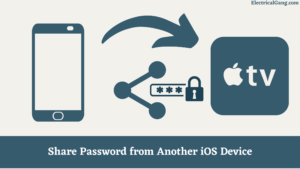
If you do not have an Apple tv remote, you cannot connect to an Apple tv because you do not have a remote to enter WiFi credentials. If you have the latest version of ios 9.0 or higher, you can transfer WiFi network SSID, password, and your Apple ID credentials to Apple TV.
To do this, check that both Bluetooth and WiFi are turned on on your ios device. Turn on your Apple TV, and when the startup screen appears, touch your ios device to the Apple TV box and follow the on-screen instructions on both devices. Your Apple TV can now access the new WiFi network. If your Apple TV is connected to WiFi but does not work, check for service interruptions, then update and reset your devices.
Suggested Read: Roku Airplay Not Working? | Try These Fixes!
Use a Standard TV Remote to Control the Apple TV:

To use a standard tv remote to control an Apple tv, you need to take the following steps:
- Take a standard TV remote with directional buttons.
- Connect an Ethernet cable to your Apple TV.
- Go to Settings> General> Remotes on Apple TV using the remote feature on the control center of your iPhone.
- Now select learn remote and take the basic steps to teach Apple tv your standard tv remote.
- Then, disconnect the Ethernet cable and enable Wi-Fi for your Apple TV by setting up Wi-Fi using General -> Network -> Standard TV Remote.
Once the Apple TV connects to the new WiFi network, you can continue to use this standard TV remote to control Apple TV and navigate its interface.
Use iPhone as a Remote:
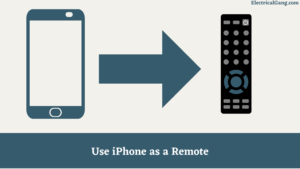
You’re not limited to using AirPlay to reflect your screen; you can easily control Apple TV via iPhone via the Control Center’s remote feature. If you do not see the remote icon in the control center of your ios device, you need to manually add Apple TV controls to the Control Center by going to Settings> Control Center.
Under the Customize menu, click the + button next to Apple tv to activate Apple tv controls in the Control Center. Once added, you can swipe up to open the control center and click on the remote icon to open the Apple tv remote. Turn on the Apple TV and connect to the Internet with the help of an Ethernet cable. You can now configure your Wi-Fi by going to Settings> Network> Wi-Fi and selecting your WiFi network from there.
Follow the instructions to start setup, and enter your four-digit PIN on your iPhone or iPad to complete the process.
Suggested Read: Why Samsung TV Remote Not Working? | Simple Solution
Apple TV Remote interface:

- It has a large touch area where you can swipe left, right, down, or up to navigate and select apps, content, and listings on Apple TV.
- The volume buttons can be used to control the volume of the device.
- Touching and holding the menu button will help you return to the home screen.
- Tap the mike button to activate Siri.
- Search button to carry out the search process on Apple TV.
If you have a long or complicated WiFi password, you can use a Bluetooth keyboard or a MacBook keyboard to type the password.
Using a Bluetooth Keyboard:

- If you have a Bluetooth keyboard, you can use it to configure your Apple TV. Hold your iPhone close by to help with Apple ID and WiFi configuration.
- After turning on your Apple TV, check that your Bluetooth keyboard is next to it, and then set it to pairing mode.
- When the code appears on your tv screen, type it on the keyboard.
- During the setup process, you can use the arrow keys and the return key on the keyboard to navigate around the screen.
Suggested Read: Airplay Not Working on LG TV | Fix in Easy Methods
Using the Macbook as a Bluetooth keyboard:
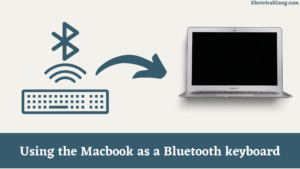
- Turn off your iPhone’s WiFi and cellular data, then connect it to your MacBook.
- Connect your Apple TV to the television’s HDMI port and Mac using an Ethernet cable and USB-C dongle. Now power up your Apple TV.
- On your Mac, go to the selection section and select ‘Sharing’. Under the “Share your connection from these” field, select “Wi-Fi”, and under the Field box using a computer, just check the box below. Thunderbolt Ethernet “and” iPhone USB. “
- Also, tick the “Internet Sharing” option in the service field to enable sharing.
- On your iPhone, open the Apple TV Remote from the Control Center. Check that your Apple tv is identified in the application, and click the PIN displayed on your tv to connect and type.
- Now you’ll need a Bluetooth keyboard, but don’t worry if you don’t have one. Download Typeeto to mount a Bluetooth keyboard on your Mac. This makes Bluetooth detectable on your Mac device.
- Now go to the remote feature on your iPhone to manage your Apple TV and connect your Mac as a Bluetooth device using your iPhone. (Select Settings> General> Bluetooth and Devices.)
- Now unplug the Ethernet cable from Apple TV because you don’t need it anymore. To manage Apple TV and set up a WiFi connection, use your Mac’s virtual Bluetooth keyboard (Typeeto).
- The arrow keys on your keyboard let you go, while the ESCAPE and ENTER keys enable you to enter and exit options.
- Once WiFi is configured, you can reconnect your iPhone to WiFi. Check that your Apple TV and Mac device are connected to the same WiFi network.
Most Commonly Asked Questions:
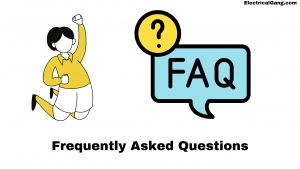
How do I connect Apple TV to the new Wi-Fi without a remote?
To do this, check that both Bluetooth and WiFi are turned on on your ios device. Turn on your Apple TV, and when the startup screen appears, touch your ios device to the Apple TV box and follow the on-screen instructions on both devices. Your Apple TV can now access the new WiFi network.
How do I connect my Apple TV to my phone without a remote?
Use a Bluetooth Keyboard:
If you have a Bluetooth keyboard, you can use it to set up your Apple TV. Hold your iPhone in hand to make Apple ID and WiFi setup easier. After powering your Apple TV, check that your Bluetooth keyboard is close to Apple TV and then put your keyboard in pairing mode.
Suggested Read: Do You Need Wifi to Airplay? | Mirror Screen Without WiFi?
How can I connect my TV to Wi-Fi without a remote?
To connect your tv to WiFi without a remote, connect the USB keyboard and mouse to the tv and use the mouse to go to the tv’s wifi settings to connect to your wifi network.
How do I reset my Apple TV without a remote?
How to reset your Apple 4K back to factory settings without a remote:
- First, you need to launch the Apple TV Remote application, select Add Apple TV and select your Apple TV.
- Enter your four-digit code.
- Then go to “Settings.”
- Select “System.” Please note that this will be “normal” for 3rd generation TVs and earlier TV models.
- “Reset” in the factory.
Can I control my Apple TV without the remote?
You can control your Apple TV with your iPhone, iPad, or iPod Touch, or you can use a different remote.
Like this post? Could you share it with your friends?
Suggested Read –
I thank you very much for the article. I think your solution is quite accurate.