
My Roku TV and Amazon Prime videos weren’t really in terms of talking to each other, and I never bothered them because I would rarely see a movie on Prime Video. But Amazon Prime Video rekindled my desire for Prime Video by acquiring MGM. I had to find a way to solve my acquired problem.
That’s why I saw a lot of articles and videos to fix this problem, and there is nothing wrong with saying that I succeeded. That’s why I thought that others like me should not be bothered; that’s why I will share it with you so that you do not miss your favorite movie or show.
If even your Prime Video is Not Working On Roku, power cycle your Roku, check your internet connection, disable VPN services, update Amazon Prime/Roku firmware, reset modem/router, and do a Roku factory reset.
Prime Video Not Working on Roku
If you are also troubled by the problem of Prime Video not opening on Roku, then your channel is either frozen or crashed, then uninstalling and re-adding the channel should solve your problem. If you are trying to launch 4K UHD content on your Amazon Prime, you need to make sure that you have the correct Amazon Prime channel installed.
Power Cycle Roku
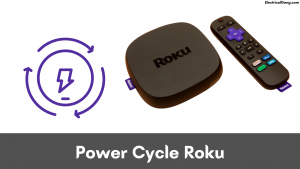
Restarting is probably the best way to fix a common problem caused by any electronic device. The cause of this problem is very simple and often obvious errors and mistakes.
You can restart your Roku device by unplugging the Roku device from its power source and waiting for a while before turning it on and re-launching the app, or you can go to the homepage on Roku TV by pressing the Home button on the Roku remote.
Then, you can navigate to Settings>System>System Restart. Select Restart and wait for the device to reboot completely.
Suggested Read: Roku Apps Not Working: Try This First! Fixed!
Check Your Internet Connection
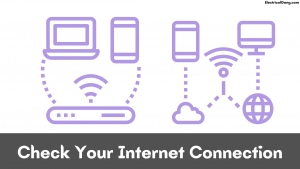
If the power cycle does not work to solve the problem, see if there is any problem with your Internet. You can check by using any other application on your Roku TV or by opening any webpage connected to the same WiFi network on your smartphone.
If you can connect to the Internet through your phone but can’t run any application on TV, disconnect Roku from the connection and then reconnect to see if it works.
Often a slow internet connection can interrupt the work of the Roku device. If this happens, check the speed to see if you are getting enough speed to run Amazon Prime on Roku. If the problem is with the Internet, you can contact your internet provider to see what’s wrong with your internet connection.
Disable VPN Services, if Any
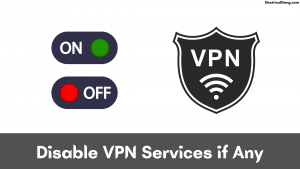
Roku also has its own app store like the others, from which you can download and install the app on Roku TV. You can also download this application through a third party. However, Roku does not usually recommend this.
Amazon Prime does not support VPNs because they mask your IP address, and geo-restricted content is available on Amazon Prime. So check that you don’t have any VPN active on Roku TV for Amazon Prime to work properly.
Update Amazon Prime Application
- Amazon Prime may have stopped working because you are using an older version of Amazon Prime.
- There is an auto-update feature on Amazon.
- If that doesn’t work, you can manually update to the latest version and then restart Roku.
Suggested Read: How to Delete Apps on Amazon Firestick in Easy Steps
Log out and Re-login to Your Amazon Prime Account
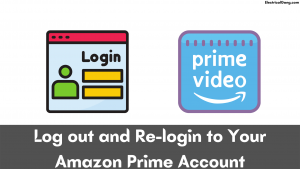
If the app doesn’t work even after the update, try logging out of your account and then logging back in, this may solve your problem. To do so, go to the Settings tab on your Roku TV and click on the device without registration. Once this is done, you restart the device. After that, open your Amazon Prime application and register the device by entering the correct login credentials.
Uninstall and Reinstall Amazon Prime Channel
- No need to worry if our app still doesn’t work. Some problems with Prime Video can only be solved by reinstalling it.
- To uninstall the app, press the Home button on your remote and select the prime video channel.
- Press the ‘Options‘ button on the remote and select ‘Remove Channel.’
- Now restart the Roku TV as shown above.
- Once you get back to the home screen, select ‘Streaming Channels’ and then ‘Search Channels.’
- Find the prime video and then select ‘Add Channel.’
- The advantage of reinstalling the device is that the extra cache will be cleared, it will be installed with the latest firmware, and bugs will be removed.
Update Roku Firmware

There are many cases where the user is running the old firmware on your Roku TV.
- By updating the firmware, all the applications on your device will be updated automatically.
- Updating fixes all your errors and adds new features to your feature.
- Updating your Roku firmware is well known for fixing your Roku TV if your Roku continues to restart.
- Thus it is recommended to have an auto-update feature on Roku. If you do not, then you can always update it manually.
- To do so, press the Home button on your remote and navigate to ‘Settings> System> System Update.’
- Select ‘Check Now,’ and if any updates are available in this space, wait for that update to be installed and then reboot.
Suggested Read: How To Restart Roku TV | Complete Guide
Check Your Amazon Prime Account

Even so, if your Amazon Prime video doesn’t work, something may go wrong with your account.
- First of all, check to see if your subscription is still valid.
- You may have forgotten to extend your subscription.
- In addition, you will check if the login credentials you entered are correct. False login credentials may cause it to stop working.
- Sometimes the Amazon Prime server may go down, causing the application to close. In that case, wait a while and try opening the application again.
Reset Your Modem or Router
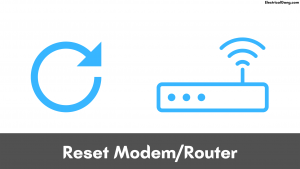
If you’re still struggling with connectivity issues, resetting your modem or router is a good idea.
- You can perform a soft reset or a hard reset of your modem/router, depending on the problem you are facing.
- If you are facing any internet connectivity, a soft reset is a good idea.
- All you have to do is unplug the cable connecting your modem or router, wait a while, and then reconnect it.
- Another method is hard reset, which restores your router or modem to its factory settings.
- This can be done if you also can’t connect your router to the Roku device or your modem starts slowing down and affecting your internet speed.
- When performing a hard reset, make sure the device is turned on. Find the reset button on the back of your router or modem; Press the button using a pin or needle for 10-15 seconds.
Now, wait for the reset to complete. This reset may take at least 1 to 2 minutes to complete.
Factory Reset Roku

As in the case of your modem, a factory reset will fix most of the problems you are currently experiencing.
- This is fairly easy to do, but it will remove all installed channels all downloaded content, and saved preferences.
- Therefore, if any of the above methods do not work, always keep it as a last resort.
- You can also reset your Roku without a remote, which is a viable option if your remote doesn’t work or if you lost yours.
- Press the ‘Home button on the Roku remote and go to ‘Settings> System> Advanced system settings.
- Select ‘Factory Reset’ and confirm with ‘Factory Reset Everything.’ Enter the code displayed on the screen and wait for your device to reset and reboot.
Suggested Read: Top 8 Solutions to Fix Roku Sound Out of Sync
Prime Video Roku issues
Prime running may be problematic because you are using an older version of Amazon Prime Video. We recommend enabling the auto-update feature for the Amazon Prime Video app. Also, try to manually update the app to its latest version and restart Roku devices. Check to see if the problem is fixed.
Contact Support

If any of the abovementioned methods do not work, then you should probably contact Roku Customer Support. On their support page, select your issue from the issues listed on the web page. After you select the topic, many support articles will appear; It is quite diverse.
If you are still having problems, click on the ‘Need more help’ button, this will give you two options. From there, select the ‘Email’ button and fill out the form before clicking Send.
Get Prime Video to Work on Roku
When you check the internet speed on Roku TV, the signal strength should be ‘excellent,’ and the download speed for prime video content should be at least 1 Mb/s. Amazon recommends that your download speed be at least 1 Mb/s when streaming content in standard definition and 5 Mb/s when streaming content in high definition.
After you uninstall Prime Video, delete all data on the application before you reinstall it. It will clear any choices that are preventing you from using the app. Often if one of the people who have access to your account changes the account’s password, no one from the other people using the application can access it.
In this case, be sure to enter the correct password when logging in to your account. If live chat with customer support is impossible, you can use your Twitter handle to stay in touch with the support team. If none of the above methods work, take your Roku device to the nearest service center; this will fix the problem.
Suggested Read: How to Reset Roku TV Without Remote in Just Few Steps
Frequently Asked Questions
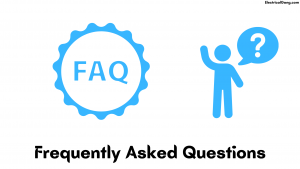
Why Is Prime Video Not Working on My Roku TV?
If even your Prime Video is Not Working On Roku, power cycle your Roku, check your internet connection, disable VPN services, update Amazon Prime/Roku firmware, reset the modem/router, and do a Roku factory reset.
Why Is My Prime Video Not Working?
Suppose prime video stays locked in your smartphone. For example, you can try reinstalling the Amazon Prime video app from the Play Store. In the meantime, you’ll need to sign in to your Amazon Prime Video account once the app is reinstalled.
How Do I Update My Amazon Prime on Roku?
If you install from the website and want to access the channel immediately, you will have to go to Settings > System > System Update > and update. Check your Roku device across the home screen right now. Launch the prime video on your Roku and select “Sign in” from the channel’s home screen menu.
How Do I Clear the Cache on My Roku?
Press rewind two times. Press fast forward two times. In the image below, you can see where you can find the buttons you need. It will take about 15-30 seconds for the cache to clear and restart.
Amazon Prime Won’t Load on Roku?
If the app doesn’t work even after the update, try logging out of your account and then logging back in, this may solve your problem. To do so, go to the Settings tab on your Roku TV and click on the device without registration. Once this is done, you restart the device.
What to Do If Roku Amazon Prime Not Working?
If the app doesn’t work even after the update, try logging out of your account and then logging back in, this may solve your problem. To do so, go to the Settings tab on your Roku TV and click on the device without registration. Once this is done, you restart the device.
Like this post? Could you share it with your friends?
Suggested Read –