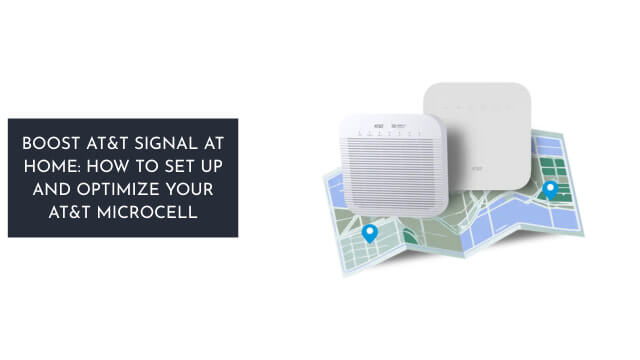
You’re wondering if AT&T MicroCell really improves your router’s performance. It’s true that it enhances coverage, but you’ll need to configure it correctly. Your router settings are key.
Key Takeaways
- Connect MicroCell to router using Ethernet cable.
- Enable DHCP for seamless integration.
- Set MTU size to 1492 for optimal performance.
- Disable MAC address filtering for access.
- Enable IPSec Pass-Through for secure connections.
Setting Up Your MicroCell
You’ll start setting up your MicroCell by placing it near a window to guarantee it can establish a strong GPS signal.
Connect the MicroCell to your router using an Ethernet cable, ensuring a stable network connection. Once connected, activate the wireless feature on your device.
The MicroCell will then integrate with your wireless network, allowing you to make calls and send texts. After activation, you’ll receive a confirmation message via text, indicating your MicroCell is ready for use.
This confirms your device is properly set up and connected to the network, enabling reliable wireless communication.
Also, Read: How to Jailbreak Your Vizio Smart TV for Third-Party Apps and Full Control
Device Requirements and Compatibility
The AT&T MicroCell device has specific requirements and compatibility constraints that must be met for it to function properly.
You’ll need a postpaid plan from your network provider, AT&T.
- The MicroCell supports AT&T wireless devices only
- It requires an Ethernet port and a power outlet
- You should place it near a window for GPS access
- The MicroCell isn’t compatible with all device manufacturers
- It works with your wireless device, but check compatibility first
Internet Connection and Speed
You’ll need to assess your internet connection’s speed requirements to guarantee it can support the AT&T MicroCell, which demands a minimum broadband speed to function effectively.
Your broadband needs will depend on the number of devices connected and the type of activities you perform online, so you’ll need to ponder these factors when evaluating your connection.
You should also check your data limits, as the MicroCell will consume a portion of your allocated data, and excessive usage can lead to additional fees or throttling.
Speed Requirements
Setting up an AT&T MicroCell on your router requires a stable internet connection with sufficient speed.
You’ll need high speed internet to guarantee reliable service. Consider the following:
- AT&T MicroCell uses your network
- Ethernet Port connection is required
- High speed internet supports multiple users
- Your router’s speed affects the AT&T MicroCell
- Check your internet’s speed requirements before setup
Broadband Needs
Having established your internet connection’s speed requirements, it’s time to examine the broadband needs for your AT&T MicroCell.
You’ll need a high speed internet connection to support your MicroCell’s network. Your broadband connection should be connected to your router via Ethernet, ensuring a stable link.
This setup allows your MicroCell to utilize your router’s Wi-Fi capabilities, providing a reliable network. With a suitable broadband plan, you can enjoy uninterrupted service.
Your router will manage the high speed internet traffic, allocating it efficiently between your devices and MicroCell, ensuring peak performance on your network.
Data Limits
Data limits play a pivotal role in determining the performance of your AT&T MicroCell. You’ll need a broadband connection with high speed internet to guarantee peak performance.
Consider the following:
- Minimum 1.5Mbps download and 256Kbps upload speed
- Recommended 3Mbps download and 384Kbps upload speed
- Not compatible with satellite broadband services
- Requires a postpaid wireless plan from AT&T
- Works with most broadband providers, including AT&T broadband.
You should check your internet speed before installation to verify you have the required data limits for your AT&T MicroCell.
Also, Read: What is Electrical Conduit? | Types of Electrical Conduits
Power and Dimension Specifications
You’ll need to ponder the AT&T MicroCell’s power supply, which operates at 100-120 VAC, 15 W, and 12 VDC, 1.25 A Output, to guarantee it’s compatible with your setup.
The device’s unit dimensions, measuring 8.5 in. x 6.3 in. x 1.5 in. (at top), 4 in. (at legs), and its weight of 1 lb 2 oz, are also vital factors to evaluate.
You should verify these power and dimension specifications, including the device’s power consumption and physical size, to determine the best placement and installation of the MicroCell on your router.
Power Supply
The AT&T MicroCell’s power supply requires a specific set of parameters: it needs 100-120 VAC, 15 W, and 12 VDC, 1.25 A output to function properly.
You’ll need to connect the device to a power outlet with the AC power adapter.
- Check the power light on your MicroCell
- Use the correct AC power adapter
- Plug the device into an outlet with the AC
- Verify the power adapter is compatible
- Connect the device to a power source to turn it on
Device Weight
Having connected your AT&T MicroCell to a power outlet and verified it’s turning on, you’ll want to weigh its physical characteristics.
You’ll find the device weighs 1 lb 2 oz, making it easy to move. The compact design allows it to fit in most spaces. The device measures 8.5 in. x 6.3 in. x 1.5 in, which contributes to its compact size.
Its dimensions and device weight make it portable. The device’s size and weight are ideal for relocation, thanks to its compact design and measures that weigh in at a manageable 1 lb 2 oz.
Unit Dimensions
Dimensions of the AT&T MicroCell unit are crucial for placement and installation.
You’ll need to ponder the device dimensions when selecting a device location near your modem and Wi-Fi router.
- The unit measures 8.5 inches in length and 6.3 inches in width
- It has a height of 1.5 inches at the top and 4 inches at the legs
- You’ll connect it using a yellow Ethernet cable to a port on your MicroCell
- An Ethernet light indicator will show connection status
- Correct placement guarantees peak performance and easy access to the MicroCell’s features.
Installation and Performance Expectations
You’ll need to position your AT&T MicroCell near a window to guarantee it can communicate with nearby cell towers, and it should be at least 6 feet away from other wireless devices to minimize interference.
During installation, connect your MicroCell to your router using an Ethernet cable for a stable network connection. This facilitates prime performance and reliable activation.
Your MicroCell will then integrate with the AT&T network, enhancing your cellular coverage. Proper installation is vital for achieving the best performance from your MicroCell, so follow the guidelines carefully to avoid any issues with your network connection.
Also, Read: What is an Antenna? | Types of Antennas
Managing Device Settings and Location
To manage your MicroCell’s settings and location, log in to the MicroCell settings page by opening a web browser and accessing to www.att.com/MicroCell, then click Manage Settings and enter your account information.
You’ll access the device settings and location.
Key features include:
- Viewing device serial number and status
- Updating device location
- Managing network settings
- Configuring AT&T device settings
- Checking MicroCell status on the AT&T network.
You can manage your MicroCell device settings and location efficiently.
Customizing Approved User Lists
The MicroCell’s approved user list lets you control which devices can connect to it.
You can customize this list to guarantee only authorized devices access your AT&T MicroCell. When a device is successfully connected, the MicroCell is solid green and the network light indicates a stable connection.
The device displays a confirmation message once it’s configured. You can manage the approved user list to add or remove devices as needed.
This feature helps you secure your network and prevent unauthorized access. By customizing the approved user list, you can control who can use your AT&T MicroCell.
Also, Read: How to Watch and Stream Motor Trend TV on Roku Device
Troubleshooting Common Issues
Having customized your approved user list, it’s time to address potential issues that may arise with your AT&T MicroCell. You’ll connect the yellow Ethernet to your network (high speed internet) and receive a confirmation message.
The device displays AT&T MicroCell, with a light indicator to display status.
- Check router settings
- Guarantee DHCP is enabled
- Verify NAT detection
- Disable Block Fragmented Packets
- Enable IPSec Pass-Through
Advanced Router Configuration and Support
How do you optimize your router’s configuration to guarantee seamless integration with your AT&T MicroCell? You’ll need to enable DHCP and set the MTU size to 1492.
| Setting | Value |
|---|---|
| DHCP | Enabled |
| MTU size | 1492 |
| MAC address filtering | Disabled |
| IPSec Pass-Through | Enabled, with NAT detection and Block Fragmented Packets disabled. |
Frequently Asked Questions
How Do I Connect to At&T Microcell?
You’ll connect your cell phone by checking device compatibility, internet connection, and network settings, then optimizing router placement to boost signal strength for a stable link.
How Do I Know if My At&T Microcell Is Working?
You check your Microcell status, ensuring strong Cell Signal Strength, minimal Network Congestion, and proper Device Prioritization, to confirm it’s working, without needing a Microcell Restart.
How Does an At&T Microcell Work?
You’re improving cell signal by reducing network congestion, enhancing home coverage, especially in rural areas, by connecting to a cell tower, consequently increasing data speed and overall network reliability.
Does ATT Microcell Work With 5G?
“Practice makes perfect” – you’ll find AT&T MicroCell works with 5G, improving signal strength, reducing cell network congestion, and enhancing indoor coverage area, but it depends on 5G device compatibility.
Conclusion
You’ve set up your AT&T MicroCell, but will it work seamlessly? As you wait for the connection to stabilize, your network’s performance hangs in the balance. Will you achieve ideal speeds and uninterrupted service, or will misconfigured settings throw everything off? The outcome is uncertain, leaving you wondering what’s next.