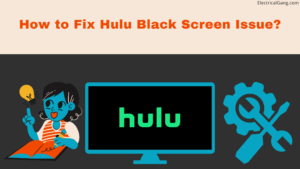
A black screen is one of the most common problems faced by many Hulu users in today’s smart TV. In particular, the problem of Hulu’s black screen is faced only by the owners of Samsung, Roku, and Firestick. When streaming any program on Hulu, the user gets a black screen with audio.
The main reason you get a black screen on Hulu is malicious cache data. This is an ongoing issue accepted only by Hulu. But even so, there is a way to fix the Hulu black screen with audio on your Samsung Smart TV. In today’s article, we will see how to fix the problem of the Hulu black screen on your smart streaming device.
How Do I Fix the Black Screen on Hulu Issue?
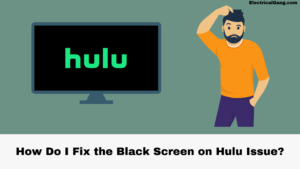
If the cookies and cache stored in your web browser help to load web pages faster, they can also be malicious. If they get corrupted once, they can cause a Hulu black screen problem. That is why we advise you to regularly clear the cache of the web browser from time to time.
Restart Your Device to Fix Common Problems
You can fix the problem of Hulu’s black screen on most electronic devices by cycling the power in any electronic device. This will remove any defects from the device that are associated with the problem on your smart TV.
To cycle power on your electronic device, you need to take the following steps
- First of all, you need to disconnect all the devices connected to your smart TV.
- Now turn off your TV and unplug it from the main power outlet.
- Now turn off the router in your house too.
- Wait at least 10 to 15.
- Now turn on your router.
- Now turn on your smart TV too.
After the power cycle, launch the Hulu app and check if you are still having problems with the black screen.
Take Away: You can go to the Downdetector to check if Hulu is down. If Hulu is down, then you, too, can face the black screen on your smart tv.
Suggested Read: How to Fix Hulu Streaming Problems in Minutes
Reinstall the Hulu App in Easy Steps
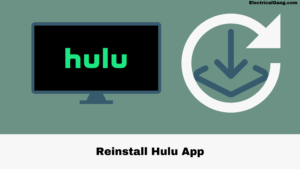
Many smart TV users can eliminate the problem of Hulu’s black screen on their TVs by reinstalling the Hulu application. This fix is capable of working for most TVs such as Samsung Smart TV, Roku, Firestick, etc.
To reinstall the Hulu application, you need to take the following steps
- First, you uninstall the Hulu app from your smart TV.
- Now restart your smart TV.
- Install the latest version of Hulu on your smart TV.
- Login to your Hulu account now and enjoy.
After reinstalling the Hulu application, the problem of their black screen has been fixed for most Hulu users.
Take Away: You can try updating your Hulu app and your streaming device firmware to its new screen to fix the problem of the black screen.
Suggested Read: What Does ‘Exp’ Mean on Hulu? | A Comprehensive Guide
Clearing Your Hulu Cache and Data
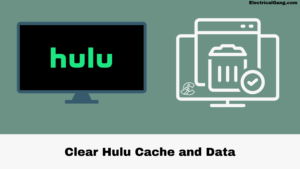
The problem of black screen on Hulu is associated with malicious cached data, so clearing Hulu’s cache data will fix the problem of black screen on your TV.
Firestick
- Go to Home and then select Settings.
- Now select the application.
- Now scroll down and select Manage Installed Apps.
- Now find Hulu from the list of apps and select it.
- Select the first force stop.
- Now select Clear Cache and Clear Data.
- Now launch the Hulu application and log in to your Hulu account.
Roku
- First, go to the home screen of Roku and press the button below the combination to clear the cache on Roku.
- Press the Home button on your Roku remote at least five times.
- Now press the up button once.
- Now press the rewind button twice and fast forward two times.
While the Roku device is rebooting, launch the Hulu app and check if the black screen problem is over. If you have a Roku TV, then turn off your TV disconnect it from the main power outlet, and let it stand for at least 10 to 15 minutes. Now plug in your Roku Smart TV again and check if the problem of the black screen that is bothering you is solved.
Suggested Read: Hulu App Not Working on Samsung TV | FINALLY FIXED!
How to Reset Your Samsung TV Smart Hub?

Reinstalling the Hulu app will fix the problem of a black screen appearing on your Samsung TV. If that doesn’t work, you can reset Smart Hub on your Samsung TV. This will fix the hot black screen on your Samsung TV.
To reset the Samsung TV smart hub, you need to take the following steps
- First, you go into the settings in your Samsung Smart TV.
- Now select support.
- Now go to self-diagnosis.
- Now select Reset the Smart Hub.
- Launch the Hulu app and check if Hulu has a black screen but an audio fix.
Are You a Premium Hulu User and Getting a Black Screen Issue?
Many Hulu users without any advertising plan have noticed that they are getting black screens while advertising. That way, you’re getting ads without a black screen and audio. If you wait a while, it goes away, and the show or movie starts running normally. No ads.
This is a terrible way to give customers a black screen instead of ads. But you can try to press the play/pause, fast forward, or rewind buttons on the remote to fix the problem of this black screen.
If you are a normal Hulu user and getting a black screen after ads. So you don’t need to take any tension. This is one of the known problems of the Hulu application. You can try pressing the play/pause, fast forward, and rewind buttons to fix this problem.
This will fix the problem of black screens appearing on your TV screen. If this does not work, close the current show and channel and try playing it again. You will no longer encounter black screens on your devices.
Suggested Read: Top 7 Solution to Fix Sound but No Picture on TV
Hulu Black Screen with Sound
When streaming any program on Hulu, the user gets a black screen with audio. The main reason you get a black screen on Hulu is malicious cache data. This is an ongoing issue accepted only by Hulu.
Hulu Airplay Black Screen
So you don’t need to take any tension. This is one of the known problems of the Hulu application. You can try pressing the play/pause, fast forward, and rewind buttons to fix this problem. This will fix the problem of black screens appearing on your TV screen.
Hulu Keeps Going Black on Smart TV
Clearing Your Hulu Cache and Data:
The problem of black screen on Hulu is associated with malicious cached data, so clearing Hulu’s cache data will fix the problem of black screen on your TV.
Hulu Black Screen When Screen Sharing
The problem of black screen on Hulu is associated with malicious cached data, so clearing Hulu’s cache data will fix the problem of black screen on your TV.
Hulu Goes Black on Samsung Smart TV
Reinstalling the Hulu app will fix the problem of a black screen appearing on your Samsung TV. If that doesn’t work, you can reset Smart Hub on your Samsung TV. This will fix the hot black screen on your Samsung TV.
Suggested Read: TCL Roku TV Black Screen | Solutions That Work
Hulu Is a Black Screen
Clearing Your Hulu Cache and Data
The problem of black screen on Hulu is associated with malicious cached data, so clearing Hulu’s cache data will fix the problem of black screen on your TV.
Frequently Asked Questions
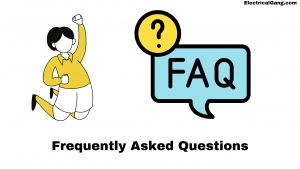
Why does my Hulu have a black screen?
If you are using an Android device. So you can try to clear Hulu application data if it does not work properly on your device. Even when the server goes down, there may be a problem with the black screen on your TV.
Why does Hulu have sound but no pictures?
Lower the Stream Quality.
If Hulu only plays sound but does not show any video on your smart TV. Your network may not be able to handle the demand for the app, and the video may fail to load. Your device may not be able to play video at that resolution, which is causing the problem.
Why is Hulu not loading?
Update your application or web browser. If you use the Hulu app on your smartphone or streaming device, check that it is fully updated. If you’re streaming with a web player, restart the browser and manually install updates if necessary.
How do I reset Hulu on my smart TV?
Go to the settings section on your smart TV. Go to Apps and select Hulu. Inside the Hulu app, go to Storage and click on the ‘Clear Cache’ option. Return to Home, select the Hulu app, and see if it works.
How do I fix the black screen Issue on Hulu?
You need to take the following steps to fix the black screen on Hulu
- First, you go to your Google Play Store.
- Now go to the search bar and find the Hulu application.
- Select if there is an option to update.
- Select ‘Settings’ from your Home screen.
- Go to ‘Help’
- Now click on ‘System Software Update.’
- Select ‘Check for a system software update.’
- Confirm this action by clicking ‘Upgrade Now.’
Like this post? Could you share it with your friends?
Suggested Read –
- What is a 4-Point Starter?
- What Is a Shell-Type Transformer?
- What is a Vacuum Circuit Breaker?
- Yellow Light on Garage Door Sensor
- How to Delete Netflix Profile on Desktop, Mobile, or TV
Conclusion
If you are experiencing a black screen on your smart device even after using all of the above solutions, you can Contact the Hulu team for help. They can help you to solve the problem of black screens on your smart streaming devices.
Hi there,
I was having the same issue with Hulu. I followed the steps in the blog post and it worked!
Thanks for the help!
Thank you
Thank you very much for solving this problem in first try!
Fantastic, It worked for me. I was wondering how to get around this problem. Much appreciated.
Fantastic, it worked for me. I was wondering how to get around this problem. Much appreciated.
Thanks man helped me a lot! <3
Thanks for sharing this informative post! I’ve been experiencing a black screen issue on Hulu for the past few days and trying different solutions already, but none of them worked for me. I’ll give these solutions a try and see if they work. Appreciate your effort in sharing this helpful post!