
Do you also have a problem that your Hulu app not working on your Samsung TV? If your Hulu app freezes, doesn’t load, hangs on the welcome screen, or doesn’t respond to your Samsung TV. So you are in the right place.
One problem is that the Hulu app doesn’t open or work on Samsung TV. Many Samsung TV owners have faced this problem for the last few months.
The main cause of this problem is the distorted cached data on your TV. In addition, smart TVs are not so powerful, so they can often have this kind of problem. In today’s article, we have examined this problem and found some solutions to help you fix the Hulu app that does not work on Samsung Smart TV.
Go to Support > Software Update on your TV and select Update Software. Your Smart TV will now start searching for the latest firmware updates. Once the firmware is updated, try launching Hulu and check if it works fine now.
Why is My Hulu App Not Working on Samsung TV?

If you are also having problems streaming Hulu on your Samsung TV, they may be due to some of the reasons given below
- Due to Hulu server: You may encounter this problem while streaming on Hulu due to a server outage.
- Poor Internet Connection: If your internet is slow or its speed is increasing or decreasing, you will not be able to play Hulu on your Samsung TV.
- Older Hulu app: The Old Hulu app can often cause this problem when streaming Hulu on your TV.
- Smart Hub Problem: If our smart hub is malicious or incorrectly configured, the Hulu app may cause your Samsung TV to stop working.
- Hulu App Cache: Malicious Hulu cached data can also cause problems when streaming Hulu on your smart TV.
How Do I Fix the Hulu Not Working on Samsung TV?
Suppose you can’t play anything on Hulu during an outage. So during the outage, Hulu may stop working on your Samsung Smart TV. A Hulu outage means that Hulu’s servers are not working properly in your area or in the world. At such times you will not be able to run anything on Hulu.
You can visit websites like DownDetector and is this downright for information on Hulu Outage. With the help of this website, you can provide information regarding the Hulu outage in your area. You can also report your problem with the help of this website. You can also see any tweets related to Hulu not working on Twitter. This may help you to locate the Hulu outage or not working in your area.
Suggested Read: Top 12 Solutions to Fix Hulu Streaming Problems
Cold Boot Your Samsung TV
You can get cold boot your smart TV with the help of your TV remote. This can fix the problem of Hulu not loading on your Samsung TV. For this, you have to take some simple steps given below.
- First of all, take your TV remote.
- Hold down the power button on your remote until your Samsung TV is turned on and off. It may take you 5 to 10 seconds to do this.
- After cold boot, open your Hulu app and check if you still have problems.
Note: Make sure the internet in your home is working properly. To check this, open any other app like YouTube on your Samsung TV and check if you can play any video on YouTube.
Power Cycle Your Samsung TV

We can try to cycle the power of your smart TV and router if the cold button doesn’t help. This will fix the not-open Hulu app on your Samsung Smart TV.
- Unplug your smart TV and router from the power socket.
- Wait for at least 5 minutes.
- Now plug your router and Samsung Smart TV into the power source and turn it on.
- Now connect your tv to the router.
- After this task, check whether you can launch the app on your Samsung TV and check if the problem has been fixed.
Suggested Read: How to Fix Hulu Black Screen Issue? | Easy Methods
Clear Cache of Hulu App on Samsung Smart TV

Often stored cache and data streaming can cause problems, so if you haven’t cleared Hulu’s cache and data on your Samsung TV. So this can lead to problems. To clear the cache and data, you need to follow the steps given below.
- First of all, you have to press the home button on the remote of your TV.
- Now select the setting option.
- Then scroll down and select Support.
- Now select the Device Care option.
- Here now, select storage manages from the screen.
- Select Hulu from the list and click on the View Details option.
- Select clear data and then clear the cache and press enter button on your remote to clear the cache and data.
You can take this step to clear the Hulu cache on Samsung TV after 2020 and 2021.
Suggested Read: What Does ‘Exp’ Mean on Hulu? | A Comprehensive Guide
Update Hulu App on Samsung Smart TV
If you haven’t updated your Hulu app in a long time, Hulu may stop working on the latest version of Samsung TV firmware. So make sure your Hulu app is updated. You will need to take the following steps to update the Hulu app on your Samsung Smart TV.
- First, you press the home button on the Samsung TV remote.
- Now go to the app and then select the setting icon from the top right of the screen.
- Now make sure that the automatic update is turned on.
Now your Hulu app will be updated. Once this app is updated, check if your Hulu app works on your Samsung TV.
Update Samsung Smart TV Software
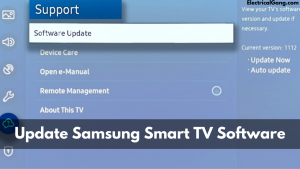
Many users say that updating the Samsung TV software can fix the Hulu app problem for them.
You will need to take the following steps to update your Samsung TV software.
- Press the Home button on your Samsung remote.
- Now go into the setting.
- Now go down and select the setting option.
- Then select the Software Update option.
- Select an update now and press yes to confirm if an update is available.
After updating the smart software of the Samsung smart TV, check if the Hulu app is working properly on your TV.
Suggested Read: Top 7 Solutions to Fix Samsung TV Remote Not Working
Reinstall Hulu on Your Samsung TV
Suppose you can try to delete the Hulu app on your Samsung TV and reinstall it. Many users believe that this is the solution to their problem. To reinstall Hulu on Samsung Smart TV, you must take the following steps.
- Go to the App section and select the Settings option.
- Now go to Hulu and select the No option to delete it.
- Now press the Home button.
- Then go to the search option and search for Hulu.
- Select the Hulu app and select the No option to install it.
After installing the Hulu app on your TV, check if this app can open properly on your Samsung TV.
Disconnect Hulu Account to Another Device
Suppose the Hulu app is running on too many of your devices. Then you may encounter this problem on your device. So to fix this problem, you need to follow the steps below and disconnect other devices from your other Hulu account.
- Go to your Hulu account and log in if asked.
- Look for the clock in the Devices section under your account and click Manage Devices.
- Go to the next pop screen. You can see all the devices linked to your Hulu account and their activation date. Now remove the device unnecessarily from your Hulu account.
Now restart your Samsung TV and check if the hull problem is fixed.
Reset Smart Hub on Your Samsung TV
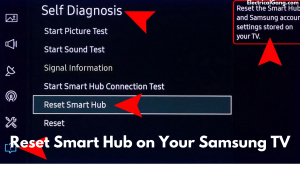
By resetting your Smart Hub, the Hulu app can fix the problem of not loading on your Samsung Smart TV. Follow the steps below to reset Smart Hub.
- Press the home button on the remote of your smart TV and select the setting.
- Then select the Support option.
- Scroll down and select Self-Diagnosis.
- Now scroll down and select Reset Smart Hub.
- Enter the PIN to confirm.
- All the smart hub settings, accounts, and download apps on your Samsung TV will be reset.
When the reset process is complete, open the Hulu app and check if it works properly.
Reset Samsung smart TV to factory settings
If the Hulu app still doesn’t load or work on your Samsung Smart TV. So resetting your TV to factory settings can help you. Remember that everything downloaded and every manual setting will be erased after this.
The following steps are required to perform a factory reset on your Samsung Smart TV.
- Press the Home button on your remote and select the Settings option.
- Now scroll down and select the General option.
- Now scroll down and select the reset option.
- Enter your PIN to reset.
- When this factory reset is complete, install the Hulu app.
After resetting your Samsung Smart TV, you will be able to use Hulu on your TV.
Suggested Read: Quick Fix: Samsung TV Keeps Disconnecting from WIFI
Frequently Asked Questions
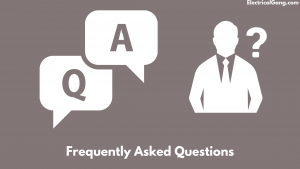
Why is my Hulu app not working on my Samsung Smart TV?
Check the application and system update
To check for any updates on Hulu, visit your device’s App Store. Then activate your device again and try to launch Hulu again. Uninstall/reinstall Hulu: On selected devices, you can uninstall and reinstall the Hulu app to help eliminate any streaming issues.
Does Samsung no longer support Hulu?
The classic Hulu app is also available for download on Samsung TV (2013 – 2015) and Samsung Tizen Blu-ray players. All viewers can use these devices to watch videos from the light streaming library. But this the customer will not have access to certain features, premium add-ons, or live TV.
How do I update Hulu on my Samsung Smart TV?
Samsung automatically receives Hulu updates. The next time you open Hulu, you should see the latest version of our app. You can manually check for any software updates on your Samsung TV by pressing the menu button on your remote and selecting Support> Software Update> Update Now.
Why is Hulu Not Working on Smart TV?
Slow internet speed. Using a blacklisted VPN server. Old Hulu smart TV app. Temp files etc., in the Hulu application, may prevent it from working.
Why is Hulu not working on my TV?
Close the Hulu app and restart it
If you’re trying to watch Hulu on a mobile device, it may be that the Hulu app is behaving badly. To resolve that potential issue, force the Hulu app to close completely, then relaunch the app. If you need a refresher, here’s how to close the app on Android and how to close the app on iOS.
Hulu Freezing on Samsung tv: what to Do?
If Hulu is frequently crashing on your Samsung Smart TV, then to solve it, you need to close the application and open it again. If there is a new software update, then update the Hulu application. Reset your Samsung smart TV and check to see if any firmware updates are available on yours.
Is the Hulu app not working on TV? Here are some troubleshooting tips
Sign out and log in again from all the devices you have logged into your Hulu account on. Delete and re-download the Hulu app and log in again. Check your internet download speed from the device you are using. Minimum 6 Mbps for Hulu and 8 Mbps for Hulu with Live TV.
Hulu Not Loading on Samsung TV? Here’s How to Fix It
When Hulu doesn’t load on your Samsung TV, you need to power cycle your TV. Unplug your TV from the mains, plug in the wall, and leave it out for at least 2 to 5 minutes to cycle the power. During this period, you press and hold the power button on the TV for 30 seconds. After the minute is up, plug your TV back in.
Like this post? Could you share it with your friends?
Suggested Read –
This article was so extremely helpful. Probably one of the most useful explanations I have found on the internet. Thank you. It worked like a charm.
Thank you
I’m glad this issue has been resolved!
Thank you Vishnu! You’re the best! I was restarting my router and racking my brain and all it took was a cold reboot using the remote, I held it for 10 seconds it did it’s thing and Hulu is back!! I just wanted to say thank you so much, I really appreciate you:)
I’m glad this issue has been resolved!
Thank You so much
Life saver, thanks, man! The power button trick did nothing, but leaving it unplugged for a bit seemed to be the fix for me. Appreciate it.
I’m glad this issue has been resolved!
First option worked great man appreciate this, I was getting frustrated!
Thank you! You got Hulu up and running again! 🥰🤗
You’re a life saver!! December 2023 and step one still works!
Thank you, brother, I was really getting frustrated with this. Unplugging the tv got me back on the Hulu app.
You’re awesome. Reboot fixed it. Thanks so much!!!
Great tutorial! I was having the same issue with my Samsung TV and the Hulu app. I tried the steps you mentioned and voila! The app is now working perfectly. Thank you for sharing this helpful post!
Same here! I was having the same issue on my Samsung TV and I couldn’t figure out why Hulu wasn’t working. Thank goodness for this post, it fixed the problem for me. 🙌