
The remote control is a device that has revolutionized the TV viewer, allowing the user to comfortably control their television without having to move from place to place. If you also have a cool TV from Samsung and our remote doesn’t work in it, then what would you do in such a situation?
If your Samsung TV Remote is Not Working, make sure it doesn’t need a new battery and that any replacement battery is of high quality. Follow the appropriate procedure to connect the remote, complete some different types of power reset, or reset the TV.
It can be controlled manually by pressing the control button on the side or back of the modern TV. But this is an inconvenient thing to have to get up to change the channel, increase or decrease the volume, or turn off the TV.
When you own a smart Samsung TV, the remote that comes with the television is a capable and fast way to control the TV. However, if you feel that your Samsung TV remote does not work suddenly, read today’s full article to solve this problem.
How to Fix Samsung TV Remote Not Working?

When it comes to remote problems, problems are common, and there are more specific problems. For those of you who find yourself in a more common remote control problem with your Samsung TV, there are some things you need to try before you get into more intensive troubleshooting methods. So if you need a simple fix for your remote control, then take a look below to get it back in working order with a few simple tricks.
If your Samsung remote doesn’t work properly, the first thing you need to do is check if the battery in the remote control is working. It is important to make sure that the battery of your remote is of high quality. This is because a low-quality battery cannot supply enough power to project the signal.
To see why the batteries in the remote control are not working properly, either remove them and test them on another device or replace them with a high-quality battery and re-check your remote. It is essential to ensure that you place the battery properly in the remote, ensuring that the negative and positive sides of the battery match the negative and positive sides of the insert inside the remote control.
Suggested Read: Samsung TV Volume Not Working? | Here’s How to Fix It
TV Remote Won’t Pair/Connect or Stay Paired/Connected
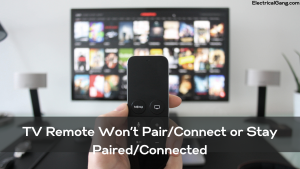
When you first buy a Samsung TV, it will have a remote control that is provided with each model of the TV so that you can easily control your TV. Once you have found the remote, you will usually need to pair or connect it to the TV so that the remote can recognize the device and work with it in this way. Whether you have a new TV or are trying to pair a Samsung remote, what do you do if the remote doesn’t pair up or stay connected after the process is complete?
If your device does not connect remotely or connect, check that you are connecting it properly first. To do this, point your remote at the remote control sensor on your TV, hold down the ‘Return’ and Play/Pause buttons for three seconds, and your remote will start pairing.
If you have successfully connected your remote to this pairing sequence, but your remote is not constantly connected or connected, your TV may need to be updated with the latest firmware. To do this, you have to take something like this step.
Go to ‘Settings>’Support’>’ Software update’>’ Update now and then new updates will appear and start downloading automatically. Once this update is downloaded, it will be installed. So be sure to give yourself plenty of time to complete it without interruption.
Samsung Remote Keeps Saying Not Available
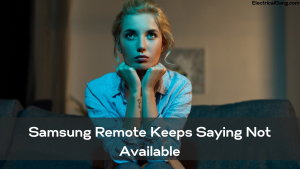
When you try to connect your remote to your TV, you will go through the process of pairing, which was mentioned earlier, and once this is done, you should visit the successful pair. If you connect your remote control properly you have to face the message that the remote is not available. So what could be the cause of this problem, and how to fix it? Keep reading to get rid of the ‘Not Available’ message on your TV.
If your Samsung remote is not available, turn off your television set and let it power out completely. Once this is done, turn the TV back on and hold the ‘Return’ and ‘Play/Pause buttons on the remote control as the TV backup begins.
Once you have completed this process, try reconnecting your remote to your Samsung TV (this process can be found in the back section entitled “TV remote will not be paired/will not be paired/connected”). After completing the process, you should get a message on the screen of your Samsung TV that reads ‘Pairing complete,’ which will give you the ability to control your TV via your Samsung remote control.
Suggested Read: Why My Element TV Remote Not Working? | Here’s How to Fix It!
Samsung TV Doesn’t Respond to Remote

When using the remote control of your Samsung TV, you will notice that with each button you press, the signal indicator changes at the bottom of the TV or inside the remote if you have an older version. This light modification ensures that your Samsung TV receives a signal from your remote and, thus, leads your TV to copy the action you requested. If you have a Samsung TV, but the remote does not respond, keep reading for a solution.
If your Samsung TV remote doesn’t respond well, one of the most common problems is a battery inside the remote that is depleted or of poor quality. If you replace the battery and the remote still does not work, there may be a problem with the signal.
Once you are sure that the battery does not have any defects, check that there is no interruption to your TV’s transmitter. This problem is located in the bottom left or right corner of the TV, and if anything in front of it will work in such a way that your remote cannot work. Check that the soundbar does not cover the area and there is no decor or anything in front of it, then try again to see if the tv responds to your remote.
Samsung TV Remote Won’t Change the Channel or Keeps Changing the Channel

If you also have a Samsung remote control, one of the most important functions of a remote is to be able to switch from one channel to another without having to use a button on a copper TV to accomplish this task. If you are also using your remote and find that it will not change the channel, or worse, change the channel without any commands from you. So you are thinking about how to fix this problem. Read on to find out.
If your Samsung TV remote does not change, the channel or the channel on your TV keeps changing. So it may be that you need to reset the tv. To reset the TV, disconnect it directly from its main power source and let it stand for at least 5 minutes. Doing so will reset the TV and help connect the remote.
If this doesn’t work and your remote keeps changing the channel on its own, check to see if any buttons are stuck in your remote. To do this, check each button on the remote and ensure that each button is easily returned to its original position by pressing down. Also, check that your remote is free from any sticky objects that may cause the buttons to stick. To clean your remote, use a Q-tip and rubbing alcohol to go around each button.
Samsung TV Remote Power Button Not Working

Just as important as the ability to change channels on your Samsung TV is the ability to turn your Samsung TV on and off. This allows users to be able to control their TV from where they are sitting or standing. But it is also a must-have for any Affiliate promoting any program. If you go to use your remote and you see that the power button does not work, what will you do?
If the power button on your Samsung TV remote doesn’t work either, check if the remote is working using the camera on your phone. You turn on the camera, point it to the TV, press and hold a button on your remote, and see if there is a flashing light on the end of the remote.
Once you see the light, try pressing the power button and check to see if the light appears here. If no light is visible, it is possible that the contact surface of the mating is somehow distorted or dirty and needs to be properly cleaned. To do this, open the remote and properly clean the mating contact under the power button so that the button can be easily pressed and, thus, the contact, causing your TV to be turned on and off by your remote control.
Suggested Read: Vizio TV Remote Not Working? | Here’s How to Fix It
Samsung TV Remote Sensor Not Working

The sensor on the remote of your Samsung TV is a connecting piece with the ability of your remote to control your TV. If this sensor does not work, there is no way you can control your TV from this device. When the sensor suddenly stops working, it is a frustrating thing. If you notice that the sensor on your remote is not working, look below to find some troubleshooting methods to get things back the way they should.
If your Samsung TV remote sensor does not work, try completing a different version of the power reset on your TV. To do this, disconnect your TV directly from the power outlet and hold down the power button, the power button on the TV itself, for 30 seconds. Then reconnect and try the remote again.
If you have completed the power reset mentioned above and still have problems with the sensor on your remote, check to see if there are any electronic devices or lights near your TV. More specifically, is there an item like this that is in a straight line of sensors on the TV? If your answer is “yes,” then either move the item or turn it off to avoid any kind of signal interference from the device.
Suggested Read: How to Reset Roku TV Without Remote in Just Few Steps
Samsung TV Remote Pointer Not Working

It can be very frustrating when you watch your favorite movie or show but notice that the pointer on your remote control is not working. A no pointer on a remote relays a signal from your remote directly to your TV, so it works properly for the remote to work at its full potential. If you are trying to turn on or change the channel on your remote, but the pointer does not work, how to fix it?
If your Samsung TV remote pointer doesn’t work, try to get closer to the TV to see if people nearby like the signal coming from your remote. If that happens, there is a problem with the battery of your remote. Replace them with high-quality batteries and see if this solves your problem.
If the pointer does not work after replacing the battery, try resetting the remote. To do this, take the battery from the remote and hold down the power button for 10 seconds. Once 10 seconds have passed, release the button re-insert the battery, and see if the pointer on the remote control works. Again make sure you replace the battery with a high-power battery that will allow for a strong signal.
What If Your Remote Is Blinking Red Light?
When your Samsung TV remote doesn’t work and starts flashing red, you can try to fix it in many ways.
- Restart the tv as shown in the steps above.
- Reconnect the remote, as shown above. The TV Remote Won’t Pair.
If the above does not work, reset the remote. Start by removing the batteries from the compartment. Press the power button for 10 sec. Reinsert the battery and try using the remote.
Repair Samsung Remote
First, you remove the battery from the remote and press each button on the remote at least 2 to 3 times. Doing this will also drain the remaining power in the remote.
- Now insert the battery into the remote.
- But this battery should be new.
- Clear the transmission window.
- Test the remote sensor with the camera.
- Test the TV with another remote.
My Samsung Curved TV Remote Not Working:
First, you remove the battery from the remote and press each button on the remote at least 2 to 3 times to reset the remote. Then, reinsert the battery and try using the remote again.
Samsung Remote Power Button Not Working
First, you remove the battery from the remote and press each button on the remote at least 2 to 3 times to reset the remote. Then, reinsert the battery and try using the remote again.
Suggested Read: Roku Volume Control Not Working | Here’s How to Fix It!
Remote Stopped Working Samsung TV:
First, you remove the battery from the remote and press each button at least 2 to 3 times to reset the remote. Then, reinsert the battery and try using the remote again.
Samsung TV Remote Troubleshooting
First, you remove the battery from the remote and press each button at least 2 to 3 times to reset the remote. Then, reinsert the battery and try using the remote again. Check the user manual if you need help accessing the battery compartment. 2 Check to see if the remote is sending an infrared (IR) signal.
Samsung TV Says Not Available
If your remote says it’s not available, then turn off your Samsung TV unplug it for a complete power drain, and hold the power button on the TV for at least 20 to 40 sec. After this process is done, plug in the TV again and turn on the power. Press and hold the ‘Return’ and ‘Play/Pause buttons on the remote control as soon as the TV starts backing up.
Samsung Smart TV Remote Not Working
First, you remove the battery from the remote and press each button on the remote at least 2 to 3 times to reset the remote. Then, reinsert the battery and try using the remote again.
Samsung Remote Pointer Not Working: What to Do?
First, you remove the battery from the remote and press each button on the remote at least 2 to 3 times to reset the remote. Then, reinsert the battery and try using the remote again. Check the user manual if you need help accessing the battery compartment. 2 Check to see if the remote is sending an infrared (IR) signal.
Frequently Asked Questions
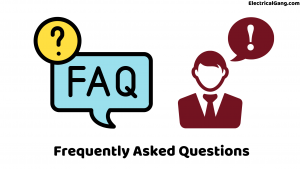
How do I reset my Samsung TV remote?
- Turn on the TV and then press the Home button on the Samsung TV’s remote control.
- Select support and then press Enter.
- Select Self Diagnosis and then press Enter on your remote control.
- Navigate through the option and select Reset, then press Enter on your remote control.
- TV will ask for a security PIN. Enter the number using the TV remote. If you do not change the PIN, the default code will be 0000. Please note that if you have reset the password and do not remember it, it is not. It is possible to continue.
- Please get in touch with Samsung Customer Care to help you reset your password using one of the options at the bottom of the page.
- A factory reset screen will appear, displaying a warning message. Select Yes using the navigation button on the remote and then press the Enter button.
- Please note that all your settings will be restored to their factory defaults except for any network information previously used.
- The TV can be turned on and off several times during a factory reset and will display a setup screen.
Why is my TV not responding to my remote?
Remote controls that don’t respond to or control your Samsung TV usually mean less battery. Check that you are pointing the remote at the TV. There may be something interfering with the signal, such as other electronics, certain types of lighting, or something blocking the TV remote sensor.
How do I get my Samsung TV remote to work?
Remove the batteries and then press the power button for 10 sec to reset the remote. Then insert the battery again and try using the remote again. Check the user manual if you need help accessing the battery compartment.
How can I control my Samsung TV without the remote?
Mostly the TV controller buttons are located on the back of the Samsung TV, at the bottom right corner of the screen. This can be used to move the cursor up and down and left and right. Just holding down the center button for a long time will turn on the Samsung TV remote.
Like this post? Could you share it with your friends?
Suggested Read –
- What is a 4-Point Starter?
- What Is a Shell-Type Transformer?
- What is a Vacuum Circuit Breaker?
- Yellow Light on Garage Door Sensor
- How to Delete Netflix Profile on Desktop, Mobile, or TV