
You can watch all the entertainment shows or movies on Samsung Smart TV, and the Peacock app is more convenient for you to take advantage of the streaming service. Similarly, you can also enjoy entertainment through the Peacock app. But sometimes, you watch old shows on the Peacock app on the TV, and suddenly Peacock app is Not Working on Samsung TV. Then do not worry. We have given some tricks in this article that will benefit you. Using which you can use the Peacock app again on Samsung TV.
If the Peacock app does not work on Samsung TVs, it is not a big problem. This can also happen because of the app cache on the TV. So, first of all, you have to clear the error and unwanted data of the app, or you can disconnect the TV connections and reconnect them. If the problem still persists, log out of the app and try logging in again.
Peacock Not Working on Samsung TV – How to Fix it!
Quick Answer:
Close the Peacock app on all your devices and any other apps running in the background on all your devices. Once all applications are closed, re-launch the Peacock application. If this still doesn’t work with your Peacock app, then restart your device by unplugging the power or power down completely, and wait for at least 50 to 60 seconds, then plug back in or reboot the device.
Peacock Is Compatible with Samsung TVs:

You should know that the Peacock app is only compatible with Samsung Smart TVs from 2018 onwards. If you use the Peacock app with an older TV, your efforts are in vain. Because the Peacock app is only compatible with the new Samsung Smart TVs, and on the new model Samsung TV, the Peacock app works well, and you can enjoy its entertainment.
Suggested Read: Samsung TV Plus Not Working? | Here’s What to Do
Peacock App Clear Cache :

Whenever the Peacock app stops working on your Samsung TV, you should consider clearing the cache data in the app before uninstalling the app. With this process, the bugs and unwanted errors present in the app are cleared, and the app starts working well again.
To clear the Peacock App cache-
- Turn on the Samsung TV and press the Home button on the remote.
- Then select the Settings icon on the TV screen.
- Now you have to select the Apps Tab.
- Then select the system apps icon.
- Choose Peacock Application.
- Now you have to select Clear Cache and click OK.
Disconnect from Your Wifi Network:
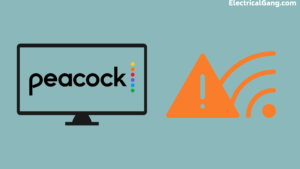
Most of the apps require WiFi internet to use. If video and streaming applications block your VPN traffic, you can contact your Internet provider. It also includes the Peacock app. The app from which you watch the video or show also needs WiFi.
To test the Internet, you need to test the router or modem. After disconnecting it, you can connect it after waiting for some time. This gives more speed to your apps, and you can enjoy more entertainment.
Try the Peacock App on Another Device:
Sometimes the problem is not in the Peacock app; it can also be in Samsung Smart TV. So you will have to try using the Peacock app on another device. For this, you can also use your smartphone or PC.
You have to install and turn on the Peacock app on your smartphone and check whether the Peacock app works in it or not. If the Peacock app works on these devices and not the Samsung TV, use a web browser and log in to the Peacock app on the TV.
If the Peacock app still doesn’t work, you can contact Samsung Support, and the Peacock app doesn’t work on any device; the problem could be either with the device itself or with the Peacock app server.
Suggested Read: Disney Plus Not Working on Samsung TV: Try These Fixes
Check Internet Speed:
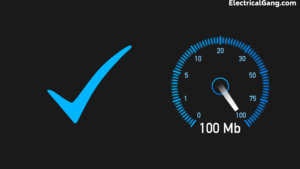
Whenever you are free and want to watch some video or show on the Peacock app on Samsung TV, it is not possible because of low internet speed. Because the Peacock app requires at least 4 Mbps speed to work properly, and to watch HD quality videos on the Peacock app, at least 8 Mbps internet speed is required.
If your internet speed is slow, then it is important to check for interference sources, disconnect the router or modem you have and reconnect it, Or restart. If the internet service is down, the customer can also contact the service provider. If there is a problem with the router or modem, then the WiFi won’t connect to the Samsung TV, and the Peacock app won’t work.
Check Peacock Server Status:
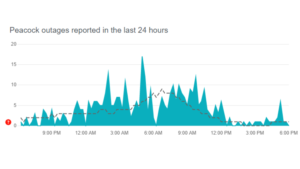
Sometimes there is no network in your area, and the Peacock app doesn’t work on your Samsung TV as well. So you can check the network in your area using Downdetector. Peacock app outage is localized and easily solvable. If the down detector does not detect anything or does not detect that there is a problem, you may need to contact customer service. Customer care will help you in every way.
Uninstall and Reinstall Peacock App:
If the app has a lot of caches, then it is necessary to clear it. And for this, you can uninstall and reinstall the app. You can clear all errors from Samsung TV by uninstalling the Peacock app.
To uninstall the Peacock app –
- First of all, turn on the TV and press the Home button on the remote.
- Then go to Settings and select the App icon.
- You have to select Peacock App.
- Then remove the app from the menu to be selected.
In this way, you can uninstall the Peacock app from your TV.
To reinstall the Peacock app –
- First of all, turn on the TV and press the Home button on the remote.
- Then go to Settings and select the App icon.
- Then select the search which is present on the TV screen like a magnifying lens.
- Then you have to type Peacock App in the search box and enter.
- Now you have to click on the Install option from the menu.
- After Peacock App is installed, you will have to log in to its account again.
In this way, you can reinstall Peacock App.
Suggested Read: HBO Max Not Working on Samsung TV? | Here’s How to Fix It
Reboot the Router or Modem:

One of the reasons why the Peacock app may not work is due to the WiFi network. This network issue can be caused by the router. So the best and easiest way is to reboot the router. Restarting the router can solve many problems. The router or modem should be rebooted or restarted at least once a month.
Before rebooting the router, check that only the Peacock app is not running on the Samsung TV or that all devices are not getting the network. The router takes a long time to reboot, with the internet connection being lost for 5 to 10 minutes. To reset the router or modem, you need to unplug it from the power board and wait for a while.
Disconnect all cables connected to the router as well. After some time, it has to be put in the router again. Then plug the router into the power board and turn it on. Router will reboot, and now you can start the Peacock app on the TV. Increases Internet speed after restarting the modem. And all the apps start working better than before.
Restart the Samsung TV Using the Remote:
To restart the Samsung TV using the remote, press the Power button on the remote until the TV turns off. And then turn on the TV.
Restart Samsung TV:
Peacock TV not working on Samsung TV may be due to excess power present in the TV. To fix this, you will need to power cycle the Samsung TV, which you can call a TV restart. For this, you have to unplug the power cord of the TV and wait for some time. After some time, plug the cord of the TV and turn on the TV. This will eliminate the bugs present in the TV, and it will start working properly and will support the Peacock app.
Suggested Read: Netflix Not Working on Samsung TV? | Here’s How to Fix It
Update Firmware on Samsung TV:

It is necessary to check whether the firmware is updated on Samsung TV because often, if the firmware is not updated, then the Peacock app will not be supported.
- First of all, turn on the TV and press the Home button on the remote.
- Then select the Settings option on the TV screen.
- After that, you have to select Software Update.
- Select “Update Now.”
- You have to wait till it downloads.
Contact Samsung Support:
After trying several ways to get Peacock app support on your TV, it is still not working. So you have to contact support once. Because sometimes, there can be a problem with the TV, and the Samsung Support customer can very well solve the TV problem.
Most Commonly Asked Questions:

How Do I Get Peacock to Work on My Samsung Smart TV?
To download the Samsung tv Peacock app, you have to take the following steps:
- First, you turn on the TV, and from the home screen, you navigate to ‘Apps’ and select the ‘Search’ icon.
- Now you search for Peacock in it, go to the application page, install it, and enjoy it.
Why Did Peacock Stop Working on My TV?
Any user can get disappointed in the Peacock app not working condition. In this case, your device should be restarted regardless of which device you are using. If you are using this TV, switch it off, disconnect it from the mains power, and plug it back in after at least 1 to 2 minutes.
How Do I Clear the Cache on My Peacock Samsung TV?
To clear the cache on the TV, go to your TV’s settings and select “Applications.” From there, you can select the app you want to clear the cache for and select “Clear Cache.”
How Do I Refresh My Peacock App on My TV?
To manually update Peacock on fire tv, you need to do the following steps:
First, navigate to Settings > Apps > Appstore. Select Automatic updates to turn it on or off. Select the application icon in the menu bar to find the Peacock application when you want to check for updates. You can also find the app under Home > Recently Used Apps.
Like this post? Could you share it with your friends?
Suggested Read –
- How to Reset JBL Speaker | The Definitive Guide
- What is an Antenna? | Different Types of Antennas
- How to Bypass the Garage Door Sensor? | Simple Tricks
- What Is Static Kramer Drive | Definition And Working Method
- What is Diesel Generator | Diesel Generator Parts and Their Function
Conclusion:
You can use the Peacock app for entertainment on TV. In this article, we have listed several ways in which you can use the Peacock app on your Samsung TV. Sometimes Peacock app is not working due to the network on the TV. Then you have to reset the router or modem. Sometimes there is a problem with the router; the network is unavailable, so you can also contact the customer provider.