
Owners of many TCL Roku tv and Roku streaming sticks are getting black on TV. Sometimes the user sees a black screen with some noise. Many users can turn on the TV without any problem, but after 5 or 10 minutes of running the TV, you see a black screen.
Some Roku users have also reported that they are getting black flickering screens on their TCL Roku TVs or while using Roku streaming sticks.
Why Is My Roku Showing a Black Screen?

An event in which the TCL Roku tv screen appears black. But you can still hear the sound. The main reason for this is mostly a cable or input connection problem. HDMI cables can malfunction over time, and you may need to replace them to restore the picture on your TV.
There are many reasons for the black screen appearing on Roku TV, some of which are listed below.
- The streaming stick is not evenly plugged.
- If your home internet is not working.
- Your TCL Roku has a black screen due to a running error.
- There is a problem with the backlight of your TCL Roku TV.
Here are some common reasons why black screen can now be viewed on your TCL Roku tv.
Possible Reasons For TCL Roku TV Black Screen
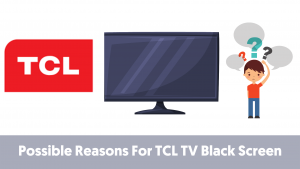
The black screen on Roku tv can signify a more serious underlying problem, and identifying the problem is the first step to troubleshooting. One of the possible reasons for this is the problem with the HDMI cable that outputs the TV from whatever device you are using.
Another reason is that the TV’s backlight is failing. Most of the tv images available in the market rely on a backlight to illuminate, and there, the problem can cause a black screen. Other possibilities include a bug in tv software or a device you are using with a tv.
Suggested Read: Roku Apps Not Working: Try This First! Fixed!
How to Fix Black Screen on TCL Roku TV?

Power Cycle Your Roku
Often due to technical glitches, you can get a black screen on your TCL Roku tv. The easiest and simplest way to fix this problem is to power cycle your Roku TV.
- Make sure you have a tv. To check this, you press the volume up button, and then you will hear a sound from your tv.
- Then unplug your TCL Roku TV from your power socket.
- Let it unplug for 1 minute to 2 minutes.
- Plugin the TV again and turn on the power.
- Now you will see the dancing logo on your Roku TV.
Now you try to stream anything on tv, you will not see a black screen on your TCL Roku tv. Also, ensure that all the cables or wires on your tv are properly installed. Loose or hanging cables cause black screen problems on Roku devices.
Restart Your Roku TV Using the Remote

If you are also receiving a black screen on your Roku TV. So this resetting method can help you. This method has helped many users in the past to reset their TCL Roku tv to a black screen. Below is the button combination you need to follow to reset your TCL Roku tv.
- Five times home.
- Once up.
- Rewind twice.
- Twice fast forward.
Now let this process be reset completely. This process can take from 30 sec to 1 minute. After processing this, try to stream anything on your tv. You won’t find a black screen problem on your Roku TV.
Suggested Read: How to Fix Roku Green Screen Issue: Easy Methods
Check the Cable Connections
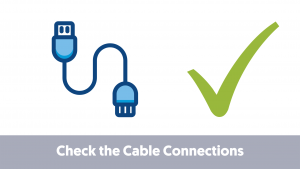
As mentioned earlier, the possible cause of a black screen on any TV could be due to loose connection or damage to the cable. Look at the back of the TV and check that all the connections are secure.
If the HDMI cable used in your tv is too old, I would suggest replacing it. If you are also using the stock HDMI cable that came with the tv, I would suggest replacing it and buying a good new HDMI cable from a good company.
I would recommend you get a Belkin Ultra HD HDMI cable. This HDMI cable is gold-plated. So you can be sure that this cable will work for a long time, and it has a fast speed, which ensures a lag-free display.
Power Cycle TCL Roku TV Alternate Method to Fix the Black Screen Issue
There is another way to power the TCL Roku tv that works for many TCL Roku owners. Whose steps are as follows:
- Disconnect your TCL Roku TV from the main power source.
- Now find the reset button on your TCL Roku TV.
- Hold the reset button for at least 30 to 40 seconds after receiving it.
- Now plug in your TCL Roku TV again and turn it on.
After doing this whole process, you will no longer have the problem of a black screen on the TCL Roku TV.
Update Your Firmware

Since the advent of the ecosystem in Android TV, the software on TV has started getting frequent updates, and TCL TV is no exception. The latest software always fixes small and big bugs or problems on your Roku TV. That’s why it’s a good idea to update your TV as well.
Software for Android tv updates the tv’s firmware, so it is easy to check and install the firmware update.
Suggested Read: [Quick Fixes] How to Fix Hulu Black Screen Issue?
Here are the steps to update your TCL Roku tv
- Press the home button on your TV’s remote and navigate to the settings menu.
- Open the Settings menu and select More Settings.
- Select Device Preferences> About.
- Select System Update
- Select Network Update from the box that appears.
- TV will search for software updates and, if available, download them.
- When it’s finished, click OK to confirm.
Tweak the Fast Start Option on Roku TV
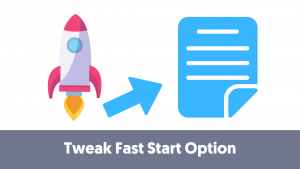
Many users say that enabling or disabling the quick start option on their TCL Roku tv fixes the black screen problem. Follow the steps below to change the fast start setting on your Roku tv.
- Press the Home button on your Roku remote.
- Now go to the settings option.
- Select System.
- Select the power option.
- Now, if quick start is disabled, then enable it. If it is enabled and you are still experiencing errors, disable it.
After performing this procedure, check to see if there is a problem with the black screen on your Roku TV.
Factory Reset Your TCL TV

You also get a black screen 5 to 10 minutes after turning on your Roku TV. Then you can fix this problem by factory resetting. You will need to take the following steps to perform a factory reset. (Note: Doing so will erase everything from your Roku TV):
- Press the Home button on the Roku TV remote.
- Now you have to select the setting option.
- After selecting System Options, select Advanced Settings.
- Now select the factory reset option and then select factory reset.
- Now enter the PIN to confirm.
- Wait until the reset process is complete.
- Now reset your TV.
After setting up your Roku TV, you will not find the problem with the black screen on your TV.
How to Fix Black Screen on Roku Streaming Stick?
Even if you can’t see anything on your screen because of the black screen, you can then follow the button combination below on the Roku Streaming Stick Remote to restart.
- Hit the home twice (this is to make sure you’re in the early stages).
- Press up.
- Right.
- Above.
- Right.
- Three times down.
- Right.
- Above.
- Right.
- Now press ok.
If you do this process properly, you will see the Roku logo on your screen after a while, and you will not face the problem of a black screen on your Roku streaming stick.
Suggested Read: How To Restart Roku TV | Complete Guide
Install Roku Streaming Stick Properly
If you have not properly installed or inserted the Roku Streaming Stick into the TV’s HDMI slot. So you can face the problem of a black screen on your tv. To fix this problem, unplug the stick from the TV’s slot and plug it back in properly.
When installing this, push a little further to avoid problems like a loose connection. Now turn it on and check if this fixes the problem. You can also try using HDMI. This will fix the Roku Stick’s overheating problem, and you will probably not have to deal with the problem of a black screen on your Roku TV.
System Update the Roku
Try updating your Roku streaming stick system if you can turn it on without a black screen. Follow the steps below to update the Roku firmware.
- Hold the Roku remote in your hand and press the Home button once.
- Press the key below or above and scroll to select settings.
- Find and select the system and then update the system.
- Here you will find the current Roku software version of Roku and the build version with the date and time. Select check now. If an update is available, it will be automatically downloaded and installed.
Contact TCL Roku
If you are still getting a black screen on your TCL Roku tv. So you can try contacting TCL Roku or Roku for help. Many users have stated that they are experiencing this problem on TCL Roku because of the LED backlight.
For some reason, the LED on Roku TV stopped working, which caused a black screen problem on Roku TV. In such a situation, it becomes inevitable for you to contact the Roku team, which will also give you proper guidance and diagnose the problem.
Roku TV Backlight Not Working
Power cycle your Roku:
The easiest and simplest way to fix this problem is to power cycle your Roku TV. Make sure you have a tv. To check this, you press the volume up button, and then you will hear a sound from your tv. Then unplug your TCL Roku TV from your power socket.
TCL Roku TV Backlight Not Working
Power cycle your Roku:
The easiest and simplest way to fix this problem is to power cycle your Roku TV. Make sure you have a tv. To check this, you press the volume up button, and then you will hear a sound from your tv. Then unplug your TCL Roku TV from your power socket.
TCL TV Backlight Not Working
Power cycle your Roku:
The easiest and simplest way to fix this problem is to power cycle your Roku TV. Make sure you have a tv. To check this, you press the volume up button, and then you will hear a sound from your tv. Then unplug your TCL Roku TV from your power socket.
Suggested Read: Quick Fixes for Sound but No Picture on TV Problem
How to Reset TCL Roku TV with Black Screen?
Restarting the TCL Roku
If nothing appears on your Roku’s display. So you don’t need to be sad. You can restart your TCL Roku TV using the below-mentioned points.
- First, you press the home button of your remote at least 5 times.
- Now click the up button once.
- Then press the rewind button twice.
- Finally, click the Fast Forward button twice.
Wait for your Roku TCL tv to restart after performing the above-mentioned steps. Your problem will be solved, and you can watch your Roku TV content on the screen.
TCL Roku TV Black Screen Fix
The black screen on your Roku TV is a big issue, but its solution is quite simple. All you need to do in order to fix it is to power cycle your TV and wait for around 5 minutes. This will allow you to watch your favorite channels again.
Most Commonly Asked Questions
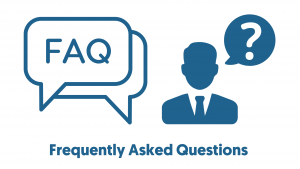
How Do You Fix a Black Screen on a TCL Roku TV?
To fix your TCL Roku tv that is showing you a black screen, restart the tv. If this does not fix the problem, you must replace the HDMI cable. If the problem persists, your TCL Roku tv needs to be factory reset.
What Do You Do When Your Roku Screen Goes Black?
Roku Keeps Blacking Out/Going Black:
To reboot the unit, unplug the device from the power outlet and plug it in again after an interval of 1 to 2 minutes. If the channel is constantly blacked out. So it’s best to erase it from your home screen, reset the device, and re-add the channel if necessary.
When I Turn on My Roku TV, Is the Screen Black?
If the wire in your tv is loosely connected, then the problem of a black screen may arise. Poor connectivity with other devices can also lead to this problem. When such a problem occurs, you can fix it by connecting it to another device.
What to Do When Your TV Turns On, but the Screen Is Black?
Disconnect the tv plug from the main wall plug. If possible, remove the power cord from the back of the tv for a soft reset. Wait 30 sec, and plug it back into the working outlet to test the TV again.
Like this post? Could you share it with your friends?
Suggested Read –
I had a black screen with no images and the power removal worked for me. Thanks!