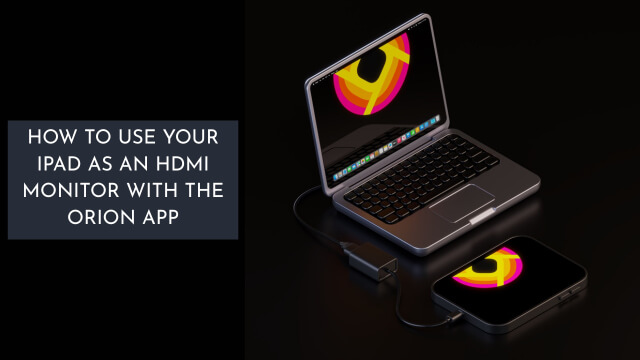
To use your iPad as an HDMI monitor, first, confirm it’s a compatible model running iPadOS 17 or later. You’ll need a USB-C to HDMI capture card and a high-speed HDMI cable. Install the Orion app from the App Store.
Connect the HDMI source to the capture card, plug it into your iPad, and launch the Orion app. Adjust settings for peak display quality. There’s more to explore on enhancing your setup and troubleshooting issues.
Requirements for Using Your iPad as an HDMI Monitor
To successfully use your iPad as an HDMI monitor, you need to meet several specific requirements.
First, verify your device is compatible; models like the iPad Pro (11-inch or 12.9-inch), iPad Air (fourth generation or later), or iPad Mini (sixth generation) work best.
You’ll also need a USB-C to HDMI capture card instead of a standard USB-C to HDMI adapter, as the latter can’t capture video.
Install the Orion app on your iPad, making sure you’re running iPadOS 17 or later for HDMI input compatibility.
Connect the capture card to your iPad’s USB-C port and the HDMI cable to your source device.
Once everything’s connected, launch the Orion app to detect the HDMI source and display it on your iPad.
Acquiring the Necessary Adapters and Cables
Finding the right adapters and cables is essential for setting up your iPad as an HDMI monitor. You’ll need a USB-C to HDMI capture card instead of a simple adapter, as only capture cards support video input.
Confirm your HDMI cable is high-speed labeled to minimize latency with your source device. Here’s a summary of what you’ll require:
| Component | Description |
|---|---|
| USB-C to HDMI Capture Card | Supports video input, $15-$20 |
| High-Speed HDMI Cable | Minimizes latency |
| iPad Model Compatibility | iPad Pro (11-inch or later) |
| Price Range | Varies, check periodically |
| Verify Compatibility | Confirm capture card is compatible |
Check availability and pricing to streamline your setup process.
Installing the Orion App From the App Store
To install the Orion app, open the App Store on your iPad and type “Orion HDMI” in the search bar.
Select the app from the results and tap the install button, making certain your device is running iPadOS 17 or later for peak functionality.
Once installed, check your home screen to verify the app is ready for your HDMI setup.
App Installation Process
Installing the Orion app from the App Store is a straightforward process that only takes a few minutes. Follow these steps to get started:
| Step | Action | Note |
|---|---|---|
| 1 | Open App Store | Locate the app for download. |
| 2 | Search for “Orion HDMI” | Verify you’re specific. |
| 3 | Select Orion app | Check compatibility with iPadOS 17. |
| 4 | Tap install | Wait for the download to finish. |
| 5 | Open app | Connect your HDMI source device via USB-C. |
Once installed, you’ll quickly access its features. Adjust visibility options and screen brightness within the app to enhance your HDMI display experience.
App Functionality Overview
Once you’ve installed the Orion app, you’ll find that its functionality is designed to enhance your iPad’s capability as an HDMI monitor.
This app enables you to use your iPad as an external monitor by capturing video from HDMI sources. To get started, simply connect your HDMI Capture Card to the iPad, allowing the Orion app to automatically detect the connected device.
Make sure your iPad runs on iPadOS 17 or later for peak performance. Once the app is up and running, explore in-app settings to fine-tune your display preferences and overall usability.
Orion simplifies the process, transforming your iPad into a versatile external display solution for various HDMI inputs.
Connecting Your Ipad to the HDMI Source
To connect your iPad to an HDMI source, you’ll need a compatible iPad with a USB-C port and a USB-C to HDMI capture card.
Follow the setup instructions carefully to guarantee proper connectivity, and be ready to troubleshoot any issues that may arise. This process allows you to use your iPad effectively as an external monitor.
Required Hardware Components
When using your iPad as an HDMI monitor, it’s essential to gather the right hardware components for a seamless connection.
First, confirm your iPad model has a USB-C port and runs iPadOS 17 or later—models like iPad Pro or iPad Air are ideal.
Next, acquire a USB-C to HDMI capture card, as standard USB-C to HDMI adapters won’t support video capture; you can find reliable options for about $15 to $20.
Connect the capture card to your iPad’s USB-C port, and link an HDMI cable to your HDMI source device—like a gaming console or camera.
Finally, download the Orion app from the App Store to detect your device and configure the best settings for HDMI output.
Setup Instructions Step-by-Step
Before you begin connecting your iPad to the HDMI source, confirm you’ve gathered all necessary components.
Verify your iPad has a USB-C port and is running iPadOS 17 or later. Acquire a USB-C to HDMI capture card, verifying it’s a true capture device. Don’t use standard HDMI cables.
Next, download and install the Orion app from the App Store on your iPad to activate HDMI input functionality.
Connect the HDMI cable from your source device—like a gaming console or camera—to the HDMI input of the capture card.
Plug the capture card into your iPad’s USB-C port. Open the Orion app; it should automatically detect the connected source. Your iPad will now function as an external display. Troubleshooting Connection Issues
Several common connection issues can arise when using your iPad as an HDMI monitor. First, confirm your iPad’s compatibility; it should have a USB-C port and run iPadOS 17 or later.
Be sure you’re using a USB-C to HDMI capture card designed for video capture, as standard adapters won’t work. Next, check all cable connections; ascertain the HDMI cable is securely connected to the source device and the capture card to your iPad to avoid signal loss.
If the display doesn’t turn on, try unplugging and reconnecting the components. Finally, verify that you’ve selected the correct video source on both your iPad and the connected device to ascertain proper functionality.
Configuring the Orion App for Optimal Performance
To get the most out of the Orion app, start by ensuring your iPad is running iPadOS 17 or later, as this version supports all the app’s features effectively.
Next, utilize a high-speed labeled HDMI cable to connect to your external display, reducing latency and enhancing visual quality.
Adjust settings in the Orion app to customize visibility of control elements, creating a cleaner interface or easy access based on your needs. Don’t forget to adjust screen brightness for peak viewing in different environments.
Here’s a quick reference table:
| Setting | Description | Importance |
|---|---|---|
| iPadOS Version | Run iPadOS 17 or later | Supports all features |
| HDMI Cable Type | Use a high-speed labeled one | Reduces latency |
| Brightness Adjust | Modify for surroundings | Improves visibility |
Using Your Ipad as a Camera Monitor
Using your iPad as a camera monitor can greatly enhance your filming capabilities, especially when you connect a USB-C to HDMI capture card to your iPad and link it to your camera via an HDMI cable.
For maximum performance, consider using the Elgato Cam Link 4K to guarantee seamless video streaming. Before you get started, make sure your iPad is running iPadOS 17 or later for compatibility with the Orion app.
Install Orion from the App Store, which will enable your iPad to automatically detect the HDMI input from your camera.
Finally, adjust the settings within the Orion app for control visibility and screen brightness, tailoring your camera monitoring experience to your needs.
Connecting Your Ipad to Gaming Consoles
Connecting your iPad to gaming consoles offers a versatile gaming experience, allowing you to leverage its display capabilities for enhanced gameplay.
First, verify your iPad supports USB-C and runs on iPadOS 17 or later. Use a USB-C to HDMI capture card, like the Elgato Cam Link 4K, to connect the HDMI output of your gaming console to your iPad’s USB-C port.
Then, securely attach an HDMI cable between the console and the capture card. Next, install the Orion app from the App Store on your iPad; this app enables HDMI video input and allows your iPad to function as an external monitor.
Once everything’s connected, launch the Orion app to detect the gaming console, optimizing your gaming setup.
Setting up Your Ipad as a Secondary Display for PC
To set up your iPad as a secondary display for your PC, you’ll need a compatible iPad with a USB-C port and a USB-C to HDMI capture card.
After downloading the Orion app from the App Store, connect the capture card and HDMI cable to establish the link between devices.
Launch the Orion app to allow your iPad to function as an external monitor, where you can also customize your viewing settings.
Required Equipment and Apps
Setting up your iPad as a secondary display for your PC requires specific equipment and apps to guarantee seamless functionality.
First, make sure you have a compatible iPad model with a USB-C port running iPadOS 17 or later. You’ll need a USB-C to HDMI capture card because standard adapters won’t suffice for video capture.
Download and install the Orion app from the App Store, as it’s essential for displaying content from HDMI sources. Connect the capture card to your iPad’s USB-C port while plugging the other end into an HDMI cable connected to your PC.
Finally, launch the Orion app on your iPad to detect the connected source, enabling it to function effectively as an external monitor.
Connection and Setup Process
Once you have the necessary equipment and the Orion app installed, you can begin the connection and setup process.
First, verify your iPad is a compatible model with a USB-C port and running iPadOS 17 or later. Next, acquire a USB-C to HDMI capture card; avoid standard USB-C to HDMI adapters, as they lack video capture functionality.
Connect an HDMI cable from your PC to the capture card, then plug the capture card into your iPad’s USB-C port.
Once connected, launch the Orion app on your iPad. It should automatically detect the source, allowing your iPad to function as an external monitor for your PC.
Enjoy the added screen space and enhanced productivity!
Tips for Enhancing Display Quality and Productivity
Enhancing display quality and productivity when using your iPad as an HDMI monitor requires attention to several key factors.
First, verify you use a high-speed labeled HDMI cable to minimize latency and enhance video quality. Regularly adjust your iPad’s brightness and color settings to match ambient lighting conditions for best viewing comfort.
Utilize the Orion app’s settings to customize visibility options for controls, reducing distractions during work or presentations. Always test and secure all ports and connections, as loose connections can negatively impact display quality.
Finally, consider getting a stand to position your iPad at eye level. This will help maintain ergonomics during prolonged use, maximizing both comfort and productivity.
Troubleshooting Common Connectivity Issues
When you encounter connectivity issues while using your iPad as an HDMI monitor, it’s essential to start with the basics.
First, verify that all cables and the adapter are securely connected; loose connections can disrupt your display.
Check if the USB-C to HDMI capture card is compatible with your iPad model, specifically designed for video capture.
If the iPad doesn’t detect the connected device, unplug and reconnect the HDMI cable and capture card to reset the connection.
Use high-speed HDMI cables, as some may not support video capture effectively.
Finally, keep your iPad updated to the latest version of iPadOS to guarantee compatibility with external devices and apps like Orion.
Frequently Asked Questions
Can I Use My Ipad as a Monitor Through HDMI?
Yes, you can use your iPad as a monitor through HDMI, but it requires specific iPad HDMI compatibility.
You’ll want to explore screen mirroring options and verify your iPad supports video input methods.
Utilize an appropriate USB-C to HDMI capture card, as standard adapters won’t suffice.
Once connected, check your display resolution settings for peak performance.
Remember to download any necessary apps to enhance your iPad’s display functionality with the HDMI source.
What App Can I Use My Ipad as a HDMI Monitor?
To use your iPad as an HDMI monitor, you can try iPad display apps like Orion.
Verify you meet the HDMI compatibility requirements, which include using a USB-C to HDMI capture card. For best performance, consider video quality considerations and guarantee your iPad runs iPadOS 17 or later.
If you prefer a wireless connection setup, explore other compatible apps that may allow for a more convenient, cable-free experience.
How Do I Use My Ipad as a Monitor for My PC?
To use your iPad as a monitor for your PC, explore iPad screen mirroring or Wi-Fi display options if you prefer a wireless setup.
Alternatively, connect it via USB display adapters for a direct connection.
Third-party software can facilitate the process, allowing your iPad to receive the PC’s display output.
Confirm you have the necessary apps installed for peak functionality.
Adjust settings as needed for performance tailored to your preferences.
Can I Use My Ipad as a Capture Card for My External Monitor?
Picture your iPad, sleek and powerful, transforming into a capture card for your external monitor.
While iPad limitations can hinder direct video input, there are clever capture card alternatives. Utilizing screen sharing techniques can help you set up an efficient external monitor setup.
Just remember, you’ll need specific hardware, like a USB-C to HDMI capture card, and the right apps to bridge the gap. Your iPad can indeed play a pivotal role in your digital workspace.
Conclusion
To sum up, using your iPad as an HDMI monitor can enhance your productivity and gaming experience. Imagine you’re working on a project and need extra screen real estate; connecting your iPad as a secondary display allows you to reference documents while keeping your primary screen clear.
By following the steps outlined, you can easily set up your iPad to serve multiple purposes, transforming it into a versatile tool in your tech arsenal. Happy multitasking!