
Keep changing language in Disney Plus? Not long ago, many users frequently asked a question on the Disney Plus social media page: “Why does Disney Plus keep changing language?” Users later learned that this was due to an internal flaw in Disney Plus, and after a while, Disney Plus fixed it.
But what if one day you come across this language-changing error and you do not have any kind of resolution, or maybe you are facing this error now, and you have no fix to fix this problem? So here is today’s post. You will find all the methods and fixes to fix this problem or error.
Suggested Read: How to Fix Disney Plus Stuck on Loading Screen (7 Methods)
How to Easily Change the Language on Disney Plus from Spanish to English?

Many who use Disney Plus have reported that the language in their Disney Plus has changed from English to Spanish. If you are dealing with one or another language, then follow all the steps given below to fix this problem.
Change Disney plus Language:
How to Change Your Language in Your Browser?
- Go to the Disney Plus website and log in to your account.
- Next, move your arrow to the right-hand corner and click on the profile option. Then, find the Edit Profile option.
- Now select the profile you are using and,
- Go to the application’s language and select your native language; select English US/UK if it is English.
- To save your changes, click Done. This will change your Disney Plus language.
How to Change Language in the Disney Plus App?
- First, open the Disney Plus app on your device and tap on the profile (in the bottom right corner).
- Now select the Edit Profile option.
- Select your profile and navigate to the application language.
- Now select the language you want to use, and tap Done.
- Once you’ve completed this process, you’ll find “Updated” text at the bottom, and the language in your Disney Plus app has changed.
Suggested Read: ESPN Plus Not Working | How To Fix In Seconds
How to Manage Language Settings on Disney Plus Movie?
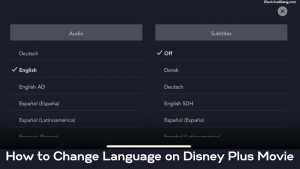
If you are also facing this problem while watching your favorite movie or show on Disney Plus and you want to know why to change the language of Disney Plus, then it can be changed. For this, you have to follow the steps given below.
- Open the Disney Plus app and play any movie or show or the stuff you’re having trouble with.
- Now go to the right-hand corner of the screen and click on the white box or (CC/Subtitle option).
- Go to the audio section and select the language of choice from the list.
- Now restart the selected movie or show and check if the problem is solved in this way.
Change Language on Disney Plus Roku
If you encounter this problem while using Disney Plus on your Roku device, well, you can fix this language problem with this.
- Go to the Disney Plus app and play any movie or show.
- Now press the asterisk button * on the Roku remote. It will open the audio menu.
- Select the language of your choice from the list and resume the movie or show you are watching.
Suggested Read: Easy Ways to Fix: Disney Plus Not Working on Samsung TV
Changing the Language on Disney Plus Apple TV
The Disney Plus app keeps changing the language of Apple TV. You have to deal with this problem on your Apple TV, stop taking tension, and you can fix this problem by following the simple steps given below and fixing this problem in a few seconds. I will be able to remove it.
- Open the Disney Plus app on your Apple TV and play any title.
- Now go to the top right corner of the screen and click on the white box or (CC/Subtitle option).
- Go to the audio section and select the language of your choice from the list.
- Now restart your Disney Plus movie/show on your Apple TV and check if this method has solved your problem.
How to Easily Change the Language on Disney Plus on Firestick?
Some Disney Plus users who are using Firestick have reported that they, too, are experiencing this problem. Disney usually rolls out software updates to fix this type of problem. But if there is no new update from Disney, here is how to fix it.
- Open the Disney Plus app and start playing any movie or show.
- Now select the white color box (CC/Subtitle option) in the upper right corner with the help of the navigation key.
- Open the CC/Subtitle box and go to the Audio section; now select the language of your choice and check if this helps.
Suggested Read: Top 5 Solutions to Fix Samsung TV Plus Not Working?
How to Create a New Disney Plus Profile in Less Than Five Minutes?
If you’re also stuck with Disney Plus in Spanish, German, or any other language, creating a new profile can help. Many users have reported that they were able to fix a language issue in their Disney Plus account by creating a new profile. You will need to follow the steps below to create a new profile.
- Launch the Disney Plus app on your device.
- Then click on the profile icon.
- Now select Add Profile.
- Now you can select the icon, or you can skip the step.
- Add your name and other information on the Add Profile screen and select Save.
Now launch this latest profile and try playing the show or movie. Check if Disney Plus is stuck in Spanish or any other language.
Quick Steps to Change Your Device Language to English
Disney Plus Select audio based on the language of your device. If you are using your device in Spanish, German, or any other language. If you encounter the problem of changing the language of Disney Plus, then try changing the language of your device to English. Now reinstall Disney Plus on your device and check if the language problem is fixed.
Disney Plus Language Glitch
As the movie or show starts playing, use your remote to click the Audio and Subtitle Settings button (it’s the white rectangle in the upper right corner). Once you’ve done that, you’ll be able to scroll down to English (or any other language you choose) and select it.
Disney Plus Change Language
To change the language on the Disney Plus app you need to take the following steps:
- First, you launch the Disney Plus app or go to its website.
- Select your favorite movie or show.
- Click/tap on the screen and select the Audio and Subtitle Settings button. It’s the speech bubble icon in the top-right corner.
- Under Audio, select whichever language you want to listen to.
- Once you’re done, select the X in the top-right corner.
Frequently Asked Questions
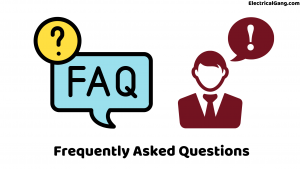
Why does my Disney Plus keep switching languages?
There could be an internal reason for this to happen, but it could also be due to a third party gaining access to your account. Even if you don’t think so, it’s probably a good idea to double-check your account settings to ensure no payment information has been tampered with.
Why does my Disney Plus keep defaulting to Spanish?
You can change the language on Disney Plus by switching the audio setting while the title is playing through the side box icon at the top right of the screen. You can change the language of this application in any other way. Another way is through profile setting. Disney Plus movies or shows will not have a full range of languages.
Does Disney Plus have Spanish audio?
Disney Plus currently offers four languages: American English and British English, Dutch, Spanish, and French.
What is the default language in Disney Plus?
Disney Plus always uses the language of the device. If your device’s language is Spanish, then your Disney Plus will be Spanish. But if you want to change the language, you can change it from the profile settings.
What If You Can’t Change the Language on Disney Plus?
If you can’t change the language, make sure there is an error or glitch. In this scenario, try contacting Disney Plus Customer Support.
Why is my Disney Plus in Spanish?
Disney Plus always uses the language of the device. If your device’s language is Spanish, then your Disney Plus will be Spanish. But if you want to change the language, you can change it from the profile settings.
How to Change Language on Disney Plus?
With the help of the below-mentioned steps, you can change the language of Disney Plus whether you are using it on mobile or desktop.
- First, you open the Disney Plus app or navigate to the website on your browser.
- Select the Profile tab in the upper right corner.
- Select Edit Profiles.
- Now select the pencil icon of the profile you want to change.
- Select the dropdown for Application Language.
- Now select your preferred language.
- Tap or click the blue Save button at the bottom of the screen.
How to Change Disney Plus Language Settings?
With the help of the below-mentioned steps, you can change the language of Disney Plus whether you are using it on mobile or desktop.
- First, you open the Disney Plus app or navigate to the website on your browser.
- Select the Profile tab in the upper right corner.
- Select Edit Profiles.
- Now select the pencil icon of the profile you want to change.
- Select the dropdown for Application Language.
- Now select your preferred language.
- Tap or click the blue Save button at the bottom of the screen.
How to Change Language on Disney Plus from Spanish to English?
With the help of the below-mentioned steps, you can change the language of Disney Plus whether you are using it on mobile or desktop.
- First, you open the Disney Plus app or navigate to the website on your browser.
- Select the Profile tab in the upper right corner.
- Select Edit Profiles.
- Now select the pencil icon of the profile you want to change.
- Select the dropdown for Application Language.
- Now select your preferred language.
- Tap or click the blue Save button at the bottom of the screen.
Like this post? Could you share it with your friends?
Suggested Read –
That was super helpful On my first try, I literally logged out of the Disney+ account, but this article helped a lot