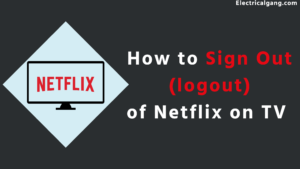
Netflix is an online video streaming service used to watch web series, movies, or videos. We can watch our favorite entertainment on Netflix Netflix allows us to use three to four profiles simultaneously. You can also use Netflix on TV, mobile, or computer. To use Netflix, you first need to sign in to your Netflix account. And you can also sign out of Netflix after your program is complete.
Most televisions have some way in their setup for watching Netflix, whether it’s through a streaming device, game console, or built-up app. While these are all different devices, they usually run the same Netflix app.
This means that no matter how much you use Netflix, You can log out in the same way. When you’re using Netflix on a TV that isn’t your TV, such as at a hotel or a friend’s house, you can log out of using Netflix. In today’s article, we will see how you can sign out of Netflix from TV.
Sometimes signing in to Netflix on TV can be a problem as anyone can access it easily. Even though Netflix is a feature that allows locking multiple profiles at once, sometimes you’re better off logging out of your Netflix account for privacy and security reasons.
To log out of your Netflix account on your Smart TV, go to the Get Help section of the app, highlight it, and select Sign Out. You can log out of Netflix not only from your TV but also from your computer, game console, and phone. It is necessary to sign in to Netflix before signing out.
To sign out of Netflix from any of your TVs, you first need to open the app and go to its home screen. Now press the left button on your TV remote to open the menu, scroll down and select Get Help. Finally, select Sign Out and then Yes to confirm.
How to Properly Sign Out of Netflix on the TV?
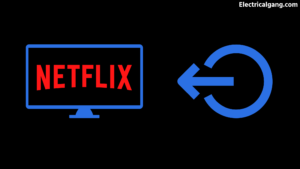
It is very easy to log out of a Netflix account from TV. If you are watching videos from elsewhere on TV and have finished watching your entertainment, it is better to log out of your Netflix account.
Below are some steps using which you can log out of your Netflix account from your TV.
- First, log in to your Netflix account on the TV.
- Then, Launch Netflix and select your profile.
- Then, Press the Left key with your remote.
- Scroll down.
- Then select Assisted Icon.
- Then select Sign Out.
- Confirm the sign-out prompt.
After the sign-out process, you will be taken back to the sign-in screen of your Netflix account again.
Suggested Read: Netflix Not Working on Vizio Smart TV | Quick Fix Guide
Sign in to Netflix on TV Again
Below are some steps to sign in again after you sign out of TV, which you can use to re-sign Netflix on your TV.
- First, go to the Netflix app.
- Then select the Sign In icon.
- Enter your Netflix account email and password.
- Then select Sign in.
This is how you can re-sign your Netflix account on your TV.
How to Switch Netflix Accounts on TV?
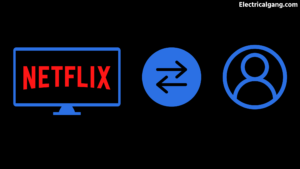
You can also change the Netflix account on your TV, which is a very easy process. For this, you will have to log out of Netflix with your current account and then sign in to Netflix by entering another account ID and password. Remember that whenever you do this, first sign out of the current account and then sign in to another account. And on the other hand, you can easily change the account as it is part of the same account.
Suggested Read: Top 5 Solution to Fix Netflix Keeps Crashing
How to Use Netflix on Many Devices?
Even though Netflix is a feature that allows locking multiple profiles at once, sometimes you’re better off logging out of your Netflix account for privacy and security reasons. We can use Netflix on many devices, including devices such as Android, Mac, smartphones, and TVs. You can log into Netflix on any device at the same time.
Netflix lets you switch from one device to another when you need it. All you need is an email ID and password to sign in to Netflix on multiple devices. But to watch Netflix on multiple devices, you need to have a standard premium subscription.
How to Sign Out of Netflix Account from TV with the Help of a Web Browser?
It is a very easy process to sign out of a Netflix account from the TV using the web browser on the computer. For some reason, you cannot log out Netflix account from TV, you can log out Netflix account using a web browser on your computer, or you can also log out of Netflix from your smartphone.
Below are some steps that you can use to delete Netflix using a web browser on the computer.
- For this, first, you need to log in to netflix.com on your computer.
- Then Sign in to your Netflix account and select any profile.
- Select the profile icon in the top right.
- Select the Netflix account.
- In Settings, scroll down to Sign out of all devices.
- You will be signed out from all devices.
- The PC you are working from will also be logged out.
In this way, you can also sign out of a Netflix account from the web browser on a computer. After this, you will have to sign in again, whichever device has a Netflix account.
Suggested Read: Netflix Not Working on LG TV | Solutions That Work
How to Sign Out of a Netflix Account on a Smartphone?
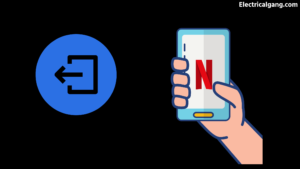
Logging out of a Netflix account from a smartphone is as easy as logging out of a TV or computer. Below are some steps that you can use to sign out of your Netflix account from your smartphone.
- Open the Netflix app on your smartphone.
- Select one of the profiles. And sign in.
- Tap on the profile icon in the top right corner.
- Then tap on Sign Out and confirm the prompt that appears.
- Then take the app to the login page.
This way, you can log out of your Netflix account from your smartphone. After logging out, you can log in to your account again.
How to Sign Out of Your Netflix Account on Your Roku TV?
Logging out of a Netflix account on Roku TV is a very easy process. Below are some steps you can follow to log out of your Netflix account from Roku TV.
- First of all, open Netflix on TV.
- Press the left side key from the remote and scroll down for Help.
- Then select Sign Out and confirm the prompt that appears.
- You will then be taken to the login screen.
- If you want to sign in to Netflix, you can sign in again.
You can log out of your Netflix account from Roku TV using the steps and sign in to your Netflix account again.
How to Exit Netflix on a Fire Stick Connected to a TV?
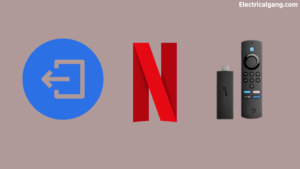
Logging out of a Netflix account on a Fire Stick connected to a TV is as easy as logging out of any TV. Below are some steps using which you can log out of your Netflix account from a Fire Stick connected to the TV.
- First of all, open the Netflix app on the TV.
- Press the left side key from the remote and scroll down for Help.
- Then select Sign Out and confirm the prompt that appears.
- You will then be taken to the login screen.
This is how you can log out of your Netflix account from a TV connected to Fire Stick. Now you can also sign in to a Netflix account.
How to Sign Out of Netflix from All Devices Instantly?
It is a very simple process to log out of a Netflix account. You can sign out of Netflix from all devices at once. In your, Netflix is signed in, as you can follow the steps given below to sign out of Netflix from TV, computer, or mobile.
- First of all, open the Netflix app in your browser.
- If your Netflix account isn’t already logged in, log in to your Netflix account.
- Then select the profile icon in the top right corner of the screen.
- And open the account.
- Select the Sign-out icon from all your devices and confirm.
Your account will be signed out on whichever device you are signed in to. This way, you can log out of your Netflix account on all devices.
How to Quickly Log Out of Netflix on Your PS4?

ps4 is a video game console device on which we can play Netflix also. For that, you need to download the Netflix app on your ps4 game console device and sign in to your Netflix account. Then from your ps4, you need to sign out of your Netflix account. Signing out of Netflix on ps4 is a very easy process. Below are some steps that you can use to sign out Netflix account from ps4.
- First of all, open the Netflix app on ps4.
- Then press O on your controller.
- Then select the Settings icon on the screen
- Then highlight and select the sign-out option.
- Then confirm the prompt that appears.
How to Quickly Sign Out of Netflix on Your Xbox One?
You can also access Netflix on Xbox One and Series X. Below are some steps to sign out of Netflix from Xbox One and Series X. You can sign out of Netflix using this.
- First, open the Netflix app on the home screen.
- After that, select the Get Help option.
- After that, select the sign-out option.
- Then confirm the prompt that appears.
This way, you can also sign out of a Netflix account from Xbox One.
Most Commonly Asked Questions

How Do You Log Out of a Netflix Account?
If your Netflix account is being used by more than one person, like kids and elders in the household, then select Switch profile and select Sign out to log out. If you also don’t have profiles on your account, select Sign Out right on the Netflix home screen to log out immediately.
How do I sign out of Netflix on my LG Smart TV?
Start from the Netflix home screen. To open the menu, navigate to the left and select Get Help. Select Sign Out. Select Yes to confirm.
How do I log out of Netflix on my 2022 TV?
You can see the user list and “Account” button, and in the help center, select “Account.” On the Account menu, scroll all the way down to “Settings.” Select “Sign out from all devices.” Netflix may ask you to confirm that you want to complete this task.
Like this post? Could you share it with your friends?
Suggested Read –
- MCB Types and its Uses
- Ring Battery Not Charging | Here’s How to Fix It!
- GFCI Breaker Won’t Reset | GFCI Outlet Won’t Reset
- What is an Electrical Transducer? | Types of Electrical Transducer
- What is a Potential Transformer | Construction of Potential Transformer