
You don’t have a modern smart TV or a smart TV with access to different applications. So you can use Roku TV to get the content you want. Using it makes it easy to use and access YouTube and other apps, but if it doesn’t work, then what would you do in such a situation?
Even your Roku TV YouTube is Not Working. So try to complete a mandatory restart on your Roku device. Make sure you have correctly installed YouTube. Update YouTube, and reset your network. Turn off the ‘Volume Mode’ feature in the YouTube app or reset your Roku.
Roku TV is a brand of hardware digital media player. Which gives its users access to different types of streaming media content through various online services. This gives individuals the ability to access items that their current TV does not support and thus, the content they are watching, the games they play, and the application they want to access on a daily basis. Such as expanding YouTube. If YouTube doesn’t work on your Roku TV, keep reading below.
How to Fix Roku TV YouTube Not Working Issue:

For troubleshooting, try to remove the channel, update the Roku device by going to Settings > System > System update > Check now, restart your Roku device, and add back the channel.
YouTube is an app that allows its subscribers and general users to access videos they can imagine and videos beyond their imagination, all with the help of an app. The app has been available for devices such as mobiles, laptops, and tablets since its inception. But now, with the help of smart TVs and devices like Roku, you can now watch YouTube directly on the TV. How do you fix it if it doesn’t work?
Suppose your Roku YouTube app doesn’t work for you. So you have to restart the Roku app. To do this, you have to take some such steps. Press the Home button on your Roku remote and then ‘Home’ five times> ‘Up’> ‘Rewind’ twice> ‘Fast forward’ twice. This will turn off Rocky for a while, and then the backup will start automatically.
Suggested Read: Roku Apps Not Working: Try This First! Fixed!
YouTube App Not Showing Up? Try This Quick Fix!
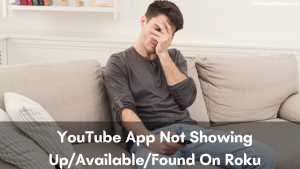
Aside from the fact that YouTube is not working, many users have noticed that when they go to the home screen of Roku TV, they do not see or find the app. YouTube should be available for all Roku devices, which puts the user in a bit of a dilemma when they are not able to find the app on their device. If the YouTube app doesn’t show up, there’s a simple way to learn how to download that app correctly.
Suppose you do not see the YouTube app on your TV screen or are not available. So you are going the wrong way from the installation. You have to take some such steps to find and install Roku YouTube. Go to your home screen and open ‘Streaming Channels’> ‘Search’> ‘YouTube’> ‘Add Channel’ and wait for it to install.
Suggested Read: How to Reset Roku TV Without Remote in Just Few Steps
Why Is Roku Youtube Not Downloading?
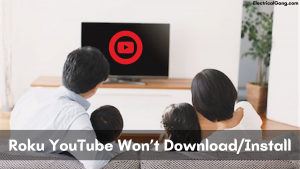
YouTube should be able to access any Roku device. Which, of course, made the video an overnight sensation. But is not able to download or install it. This process should take a few minutes at a time, but not when you can complete the process. You are then left without access to YouTube and all its contents. If you can’t access the app, read on to find out how to manage the app on Roku.
If your Roku YouTube is not downloaded or installed. So it may be helpful to reset your Roku device. To do this, you have to take some such steps. Press the ‘Home’ button on your remote and select ‘Settings’> ‘System’> ‘Advanced system settings’> ‘Factory reset’> then follow the on-screen instructions to complete the reset process.
Suggested Read: Roku Volume Control Not Working | Here’s How to Fix It!
How to Prevent Youtube from Freezing?

Suppose you are able to find and use the YouTube app inside Roku TV. You may be a little surprised if the app suddenly freezes or crashes. Some Roku users have reported problems with the app freezing and stopping any video from moving forward, or the app crashing completely, in between their use of YouTube. If you are facing such a problem, then read below to find out how to control this problem.
Suppose the YouTube app on your Roku TV continues to freeze or crash. So it may happen that you need to update the app. You have to take some such steps to update this app. Press the ‘Home’ button on your Roku remote, click ‘Settings’> ‘System’> ‘System update’> ‘Check now’ to manually check for updates, then download any new updates.
Suggested Read: Roku TV Sound Not Working? | Here’s How to Fix It!
How Can I Fix My Roku Youtube Sound?

When using YouTube on Roku, you should be able to watch any video in the app. But you should also be able to listen to the audio that comes from that video. Sound and audio are vital to complement the user experience of YouTube users. But when the sound is not present, the user struggles to find a solution. If you are using YouTube on Roku and there is no sound, audio, or volume. Read on to find out.
While Roku YouTube sound, audio, or volume does not work, you just have to be more discriminating with the help you render toward other people. First, turn off ‘Volume Mode’ in the YouTube app. To do this, while you’re on YouTube, click the video to load it, then press the (*) button on your remote control. On that sub-menu, scroll to ‘Volume Mode’ and turn off ‘Settings.’
How to Connect Youtube to Roku?
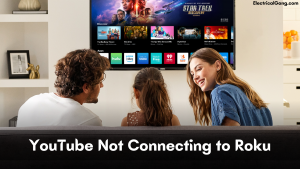
When using any application by Roku, Roku you must have a network connection to run that particular application. Due to some different influencers, there may be some issues that cause the connection to take a while or fail completely if you are trying to use YouTube. But if it is not able to connect to Roku, keep reading to know the answer to restart your network connection.
If your YouTube does not connect with Roku. So check the speed online and see if there is a problem with the speed of your network. If this is the case, disconnect your router or modem from its main power source for 1 minute and plug it in again after 1 minute.
Most Commonly Asked Questions: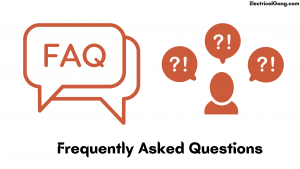
Why is YouTube not working on my TV?
If your YouTube does not work on your smart TV, there may be a problem with your slow or fluctuating internet connection. You may also have one that is not compatible with the YouTube app. Or you may need to update your YouTube app. If your internet connection is OK, try uninstalling and reinstalling the YouTube app.
Why is my YouTube tv not working on my Roku?
For troubleshooting, try to remove the channel, update the Roku device by going to Settings > System > System update > Check now, restart your Roku device, and add back the channel.
Why is YouTube not working on my iPhone?
When your YouTube video does not play on the iPhone, you may have data on your device corrupted or an internet connectivity issue. Try connecting your iPhone to a different wireless network and see if this solves the problem. You can also try clearing the YouTube app cache, restarting your device, or removing and reinstalling the YouTube app.
Why is YouTube not working on my Roku tv?
If your YouTube does not work on your smart TV, there may be a problem with your slow or fluctuating internet connection. You may also have one that is not compatible with the YouTube app. Or you may need to update your YouTube app. If your internet connection is OK, try uninstalling and reinstalling the YouTube app.
Like this post? Could you share it with your friends?
Suggested Read –
- Netflix Not Working on Vizio Smart TV
- How to Fix Hulu Streaming Problems in Minutes
- What is a Stepper Motor? | Types of Stepper Motors
- The Ultimate Guide to Fixing Hisense TV Problems
- Alexa Device Is Unresponsive | Here’s How to Fix It