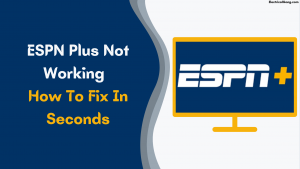
ESPN is a special channel that is especially popular among UFC fans. You can easily use ESPN Plus on our smart mobiles and televisions. But like any other streaming service, ESPN Plus has a problem. The most common problem is ESPN Plus not working, which is found on all platforms.
The most common reasons for ESPN Plus not working are outages, faulty or slow internet connection, or malicious data and cache. Fortunately, if there is no outage, you can easily fix the ESPN problem. In today’s article, we will see how to fix ESPN Plus or how to fix the problem of black screens. Today we will get complete information.
How Do I Fix ESPN Plus Not Working?

Check Your Internet Connection
Before doing anything, make sure that your Internet is working properly. You can check if this thing is running by running an app like YouTube. Stream any video to see if your device is connected to the Internet. Also, check your internet speed on fast.com and speedtest.net. This may help you to understand why ESPN is not working due to a slow internet connection.
If our connection is slow, try to get your WiFi as close to the streaming device as possible. You can also use an ethernet cable for fast Internet. If you are still experiencing slow speeds, you need to contact your internet provider for this problem.
Check for ESPN Outage
If there is any problem with ESPN’s server, you may encounter ESPN Plus not working on your device. You can visit the down detector to check the ESPN Plus outage. There you can find out if the problem is at ESPN. You can also check out the outage on the ESPN Plus official Twitter page.
For this, log in to your Twitter account and check out the recent tweets about ESPN Plus. If there is a widespread outage, you can find others who report it on Twitter.
Suggested Read: Top 5 Solutions to Fix Samsung TV Plus Not Working?
Fix ESPN Plus Not Working on Smart TV (Roku, Fire TV, Samsung Smart TV, etc.)
Power Cycle Your Smart TV
The power cycle of your smart TV can help you with the problem of ESPN Plus not working. This fix has helped many users with most of the problems, which will definitely help you for ESPN Plus.
To do this, you need to take the following steps.
- First, unplug the power plug of your smart TV and hold down the power button on your smart TV for 10 sec.
- Then unplug your router and wait 10 to 15 minutes.
- Now plug in your router and restart.
- Once the router has fully booted, plug in your smart TV and start it.
- Now launch ESPN Plus on your smart TV and check if it is working properly.
This way, ESPN will fix all the problems that are not working on your smart TV. If the problem persists, you can use the other fix below.
Note: First of all, make sure you are using the latest version of ESPN Plus on your smart TV. If this is not the case, then maybe you should update your ESPN Plus app, And make sure the software on your TV is up to date. If not, update your TV software and ESPN app.
Reinstall the ESPN App on Roku and Samsung Smart TV

If your ESPN Plus does not work on Roku and Samsung TV, then reinstalling this application on your smart TV may fix this problem. That’s why you need to take the following steps to reinstall ESPN Plus on Samsung and Roku TVs.
Samsung TV
- Turn on the smart Samsung TV in your home, and you go into the app.
- Now select the gear-like icon (settings) that appears on the right side of your TV.
- Now select the ESPN app in the list of apps and delete it.
- After deleting the ESPN Plus app, restart your Samsung TV.
- Now reinstall the ESPN Plus app on your Samsung TV.
Roku TV
- Go to the home screen of your Roku TV
- Now select the ESPN Plus app.
- Then press the * Button on your Roku remote.
- Now select the removed channel.
- Now restart the Roku TV.
- Now find the latest version of ESPN+ on your Roku and install it.
After reinstalling ESPN Plus on your smart TV, you will get relief from the problem of ESPN Plus not working.
Note: Ensure you are not using any proxy or VPN to stream ESPN Plus on your device. If you are using it, delete or disable the proxy or VPN, then try streaming back to ESPN.
Suggested Read: How to Fix Disney Plus Stuck on Loading Screen (7 Methods)
Reset Samsung TV Smart Hub Settings
 Resetting the Smart Hub on your Samsung TV can help you fix an ESPN Plus crash or non-functioning problem.
Resetting the Smart Hub on your Samsung TV can help you fix an ESPN Plus crash or non-functioning problem.
You must take the following steps to reset Smart Hub on your Samsung TV.
- Go to the first setting.
- Now select the support option from the options.
- Go to self-diagnosis.
- Now select Reset the Smart Hub.
- Reset Samsung TV.
- Now check if you can use ESPN Plus on your Samsung Smart TV.
Clear ESPN Plus Cache on Firetv/Firestick
ESPN Plus malicious cached data and force-stopping clearing to the ESPN Plus application can help you fix the problem.
You will need to take the following steps to clear the ESPN Plus cache on your Fire TV or Firestick.
- Go to the Home screen and select Settings.
- Now select the application.
- Scroll down and select Manage installed applications.
- Select ESPN Plus from the list.
- Now select Force Stop, then select Clear Cache and Clear Data.
- Now launch the ESPN Plus app and see if you can stream your favorite game on Firestick/Fire TV.
Note: If you own a Firestick or Fire TV. So hold down the play/pause button and select the button on your remote until your Fire TV is turned off. When the Fire TV restarts, launch the ESPN Plus app on your device and check if you can stream.
Suggested Read: Disney Plus Not Working on Samsung TV: Try These Fixes
Fix ESPN Plus Not Working on Your Android
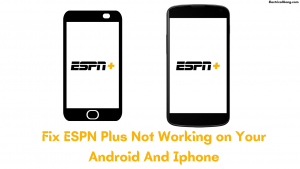
Clearing the cache of the ESPN Plus app on your Android device can help you fix the problem. To clear the cache on your Android device.
you must take the following steps.
- Go into the setting.
- Then go to App and Notifications.
- Now select all the apps.
- Now select ESPN Plus from the list.
- Now tap on clear cache and clear data.
After clearing the cache and data, launch the ESPN Plus app and log in to your account. Now check if ESPN Plus is working properly.
Reinstall the ESPN Plus App on Your Android and Ios Device
Suppose you have the ESPN Plus app not working on your iOS and Android devices. Then reinstalling the app on your device can help you fix this problem. So first, delete the ESPN Plus app from your Android or iOS device.
Now restart your smartphone. Go to the App Store or Play Store and download the latest version of ESPN Plus on your device. Now log in to your ESPN Plus account and check if you are able to stream ESPN Plus on your Android or iOS device.
If, after all these efforts, your ESPN Plus does not work, you can try Contacting the ESPN Plus team. They can help you resolve or alleviate the situation with ESPN Plus.
ESPN Plus Sign Up Not Working
Reinstall the ESPN Plus App on Your Android and Ios Device
Then reinstalling the app on your device can help you fix this problem. So first, delete the ESPN Plus app from your Android or iOS device. Now restart your smartphone. Go to the App Store or Play Store and download the latest version of ESPN Plus on your device.
Suggested Read: Disney Plus Keeps Changing Language | FINALLY FIXED!
ESPN+ Subscription Not Working
So first, delete the ESPN Plus app from your Android or iOS device. Now restart your smartphone. Go to the App Store or Play Store and download the latest version of ESPN Plus on your device. Now log in to your ESPN Plus account and check if you are able to stream ESPN Plus on your Android or iOS device.
ESPN+ Not Working
If ESPN Plus isn’t working on your streaming device, there are several ways to fix your connection issues with the service. For this, you need to have a reliable internet connection. Make sure to start and restart the ESPN app. You can also check to see if this service is offline. Restart the device and clear the ESPN app cache.
Why Is ESPN+ Not Working
The most common reasons for ESPN Plus not working are outages, faulty or slow internet connection, or malicious data and cache. Fortunately, if there is no outage, you can easily fix the ESPN problem.
ESPN Plus Streaming Issues
If playback in your ESPN stops or runs slowly. You can use one of the solutions given below. Refresh, close, or restart your web browser or application and open it again. Avoid internet congestion by waiting a few minutes before watching programming again.
ESPN+ Not Working on TV
First of all, make sure you are using the latest version of ESPN Plus on your smart TV. If this is not the case, then maybe you should update your ESPN Plus app, And make sure the software on your TV is up to date. If not, update your TV software and ESPN app.
ESPN+ Not Working on Computer
If ESPN Plus isn’t working on your streaming device, there are several ways to fix your connection issues with the service. For this, you need to have a reliable internet connection. Make sure to start and restart the ESPN app. You can also check to see if this service is offline. Restart the device and clear the ESPN app cache.
Suggested Read: Top 12 Solutions to Fix Hulu Streaming Problems
ESPN+ Not Working
The most common reasons for ESPN Plus not working are outages, faulty or slow internet connection, or malicious data and cache.
Why won’t ESPN+ Work?
The most common reasons for ESPN Plus not working are outages, faulty or slow internet connection, or malicious data and cache. Fortunately, if there is no outage, you can easily fix the ESPN problem.
Unable to Play Video ESPN
When you try to play a live streaming video on ESPN.com, an error message from your video service provider may appear on your screen. Messages appear whenever there is a problem with your video service/cable subscription. In this case, you should contact your video service/cable provider customer service department for further assistance.
ESPN Plus Subscription Not Working
If ESPN Plus isn’t working on your streaming device, there are several ways to fix your connection issues with the service. For this, you need to have a reliable internet connection. Make sure to start and restart the ESPN app. You can also check to see if this service is offline. Restart the device and clear the ESPN app cache.
ESPN Unable to Play Video
When you try to play a live streaming video on ESPN.com, an error message from your video service provider may appear on your screen. Messages appear whenever there is a problem with your video service/cable subscription. In this case, you should contact your video service/cable provider customer service department for further assistance.
Frequently Asked Questions
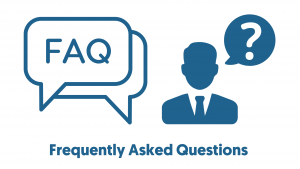
Why does my ESPN app not work?
There are several reasons why the ESPN Plus app may not work on your smart TV. Maybe the ESPN server is down, or the application is under maintenance. Apart from this, there may be other common problems that may disrupt your service.
How do I get ESPN+ to work?
How to watch ESPN Plus on your smart TV:
- Open the ESPN Plus app on your streaming device.
- Highlight the settings gear icon at the top right of the screen.
- Click to enter the settings menu.
- Open account information.
- Select Login to the ESPN account to view your activation code.
- Visit ESPN/activate it on your phone, tablet, or PC
Why can’t I watch ESPN+ on my TV?
ESPN Plus is not a channel, so you have to access it through ESPN’s application. Suppose you have a smart TV that is connected to WiFi or connected to the Internet via an Ethernet cable. So you should have no problem downloading the ESPN application.
Why can’t I Watch ESPN with ESPN+?
ESPN Plus differs from ESPN, ESPN2, and ESPNews cable networks, so a subscription will not give you access to live games broadcast on that channel. This means you can’t use ESPN+ to watch live games during Monday Night Football.
Like this post? Could you share it with your friends?
Suggested Read –
Thanks so much. I waited 60 seconds, as you said, and it worked.