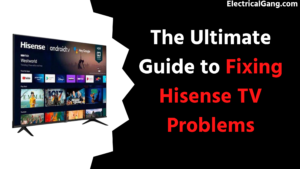
Smartphones and smart TVs are becoming necessary in today’s entertainment lifestyle. Hisense is one of the best smart TV brands in the market. It manufactures premium ULED, UHD sets, and Laser TVs. Just like there are issues with Smart TVs from other brands, Hisense TVs can also have issues. Need to troubleshoot Hisense TV problems.
You may sometimes face screen problems with Hisense TVs. Sometimes it may turn off suddenly while watching TV. The picture appears on the screen, but no sound is heard. All such problems come in Hisense TV. So sometimes your TV may face some physical problems. You need a professional technician to fix the physical problem. Any problem with Hisense TVs can be fixed by factory reset.
Hisense TV Troubleshooting
There are some common problems with Hisense Smart TVs. Below are some of the problems and ways to solve them.
Hisense Smart TV Not Turning On

If you want to watch TV and the TV is not turning on, you must check the TV’s cable once in the power board. TV may not turn on due to a low power supply. Or it could be a faulty cable. You will need to plug the TV pin into another power board.
To fix this problem, all you need to do is power off the Hisense TV. Then wait a while and plug it in again. Unplugging the TV cables from the power board and then plugging them back in will reset the Hisense TV. Then take out the remote’s battery and put it in the remote. And turn on the power of the TV. If, even after doing all this, the TV is off, then Factory reset the TV.
Factory Reset Hisense Smart TV
Below are some steps to Factory reset your Hisense Smart TV.
- Firstly turn on the Hisense TV.
- After this, go to the setting of the TV.
- Then select TV Advanced System.
- After that, select Factory reset on the TV.
Factory reset resets all settings on the TV. And also fixes many other problems.
Suggested Read: Quick Fixes for Sound but No Picture on TV Problem
Hisense TV Picture Problem Persists, and the Screen Keeps Flickering
Screen blurriness is one of the common smart TV problems you may face with your Hisense TV. You can try to get your Hisense TV working properly by turning it off and on. Any device connected to a Hisense TV can cause picture problems. Also, bad or broken cables on your TV can cause problems. In other cases, it may be the result of incorrect TV settings, signal failure, and electronic problems.
You need to see if your Hisense TV has any interference sources. If so, they may need to be moved away from the TV and see if that helps fix the problem. To stop the problem, remove the TV power plug from the board and plug it into another power board. You need to turn off the Hisense TV’s power-saving source.
There are some points described you can use to turn off energy-saving sources.
- Firstly turn on the Hisense TV.
- Then go to the TV setting icon with the remote’s help.
- Select Picture in Hisense TV Settings.
- With picture mode on, you’ll need to set the TV to energy-saving.
- You will then see a list of all the options related to the picture. In that, you should choose the desired option.
In this way, you can fix the flicker in your TV. If this procedure does not resolve the TV problem, you should try performing a hard reset on your TV. Sometimes there may be some problem with the main board of the TV, due to which the problem of the picture comes in the TV. If your Hisense TV is still under warranty, you can contact Hisense customer support to get the TV repaired.
Troubleshoot Brightness Issues with Hisense TVs

Whenever you are watching TV, you can increase or decrease the brightness of your TV. Below are some steps to manually set picture settings in Hisense TVs.
- Firstly turn on the Hisense TV.
- Press the Settings button on the remote.
- Then a side menu will appear open on Hisense TV.
- Press the Right key to bring up all menu options on the TV.
- Then you have to go into picture mode.
This procedure may solve the brightness problem on your Hisense TV. Like resetting Hisense TV. In picture mode on Hisense TVs, you need to make different settings. All can customize picture settings depending on the TV model. You have to set all other settings of the TV to OFF or ZERO. It is necessary to set the default setting for the RGB color sub-controls.
Hisense TVs and other smart TVs have preset brightness and color setting options. You can increase or decrease the brightness. If you want to see the image on a Smart TV, you need to change the setting of the TV. This helps control the brightness when you switch between presets on the TV.
Suggested Read: TV Screen Is Green: 11+ Working Solution
Hisense Smart TV Blinking Code
At some point, the red LED on your Hisense Smart TV flashes. In this, the problem may not be of the software but of the motherboard of the TV. Also called a hardware problem. To fix this, you need to power-cycle the Hisense Smart TV. Some steps are using which you can power-cycle a Hisense Smart TV.
- Firstly turn on the Hisense TV.
- Press the Power button on the TV.
- The TV’s power cord must be unplugged from the power board.
- You have to wait for a second.
- Then plug the TV’s power cord into the board and turn on the device.
It is good if this process solves the problem. But if the problem persists, then it could be a hardware problem.
If the red LED on the Hisense TV keeps flashing repeatedly, the problem could be with the TV’s mainboard, inverter board, or power board. The problem may also be in the wiring of the main board or inverter board. If, after doing this, the problem still persists, then you need to contact the Hisense customer support team. If the warranty on your Hisense TV has expired, a professional technician will need to be contacted.
Hisense Smart TV Screen Turned Black
When you are watching any entertainment or movie on Hisense Smart TV, and suddenly, the black screen comes on the TV. Sometimes the picture is not visible on the Hisense Smart TV screen, but the sound is heard. In such a situation, you must do the steps below.
- You will need to unplug the Hisense TV’s power cord from the power board.
- Then you have to press and hold the Power button on the TV for a few seconds.
- Leave your Hisense TV unplugged for a few minutes.
- The Hisense TV’s power cord must be plugged back into the power board.
- The TV has to be turned on and restarted.
This process is like a simple reset. The black screen of the TV can help solve the problem. After performing this procedure, you must contact the Hisense customer support team if the problem persists. If your Hisense TV is under warranty, you can contact a professional technician by contacting Hisense customer support. And you don’t need to pay extra for it.
Suggested Read: Top 10 Solution to Fix Samsung TV Screen Flickering
Hisense Smart TV Pictures but No Sound
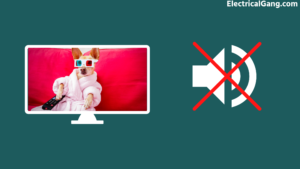
You are watching any entertainment or movie on Hisense Smart TV. And suddenly, there is no picture on the TV, and the screen goes black. Sometimes the picture is not visible on the Hisense Smart TV screen, but the sound is heard. Sometimes, it happens that the picture is visible, but there is a Hisense TV with no sound. If this problem is happening in your Hisense TV, then you can fix it in two ways.
- Your TV’s sound level is not zero. It is necessary to check; for this, you go to the volume setting and check.
- Then see if the TV is set to mute mode.
You can do these two options. If doing this doesn’t solve the problem, try Factory resetting the Hisense TV. Or try turning off the Hisense TV and then, after some time, turn it on again.
Immediately Turn on the TV and Then Turn It Off
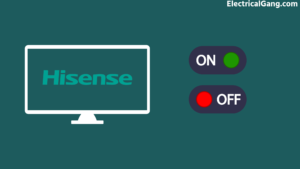
Sometimes the Hisense Smart TV turns on, but no image appears on the screen. And suddenly the TV turns off immediately when it is turned on. This type of problem occurs in Smart TVs for different reasons. To solve this, you need to check the power cord of the TV. Sometimes a loose connection can cause the TV to shut down.
First, check the TV remote. Take out the battery and see. Because even a bad remote can cause problems for the TV, maybe this will solve your problem. Try hard resetting the Hisense TV one more time.
Unplug the TV’s power cord from the power board. And then wait a few minutes. Then plug the power cord into the board and try turning on the TV. The TV may start working properly after resetting.
In Hisense TVs, sometimes screen problems can occur due to a power supply problem. Or the TV does not turn on. Also, check if a loose plug connection is causing the TV to turn off and try a different power cord.
Suggested Read: How to Reset Roku TV Without Remote in Just Few Steps
Backlight Not Working in Hisense TV
The most likely hardware problem with your Hisense TV is the LED backlight. Due to this, your TV screen looks black, but its sound is heard, and the LED light of Hisense TV also works properly. A shot at the mainboard or power board circuitry renders the LED backlight unusable.
This is a hardware issue; you will need to remove the motherboard from the back of the TV and replace the LED light. If your Hisense TV is under warranty, you will need to contact its customer service to have a professional technician call you.
Hisense TV Won’t Connect to Wi-Fi

All Smart TVs have network issues. If Wi-Fi is not connected to the Hisense TV, you cannot watch any online programs on the TV. For this, you have to check your Wi-Fi. It is important to see whether the problem is with the Hisense TV or the Wi-Fi network.
First, check that the Wi-Fi is connected to the other device. If the Wi-Fi can’t connect to other smart devices (smartphones), the problem is more likely to be the Wi-Fi. For this, you have to reset the Wi-Fi router.
To do this, turn off the router and briefly unplug it before plugging it back in. If your Hisense TV is still not connecting to the Wi-Fi network, try clearing the cache of your Hisense TV.
- First of all, turn on the TV.
- Clear the cache by pressing the Home key on the remote control.
- After that, click on network.
- Then tap on the Clear Internet Memory icon.
- This will clear all the caches of the Hisense TV.
- After clearing the Hisense TV cache, reboot the TV.
Suggested Read: Top 10 Solutions to Fix LG TV Not Connecting to Wi-Fi?
Troubleshooting Hisense Roku TV
Hisense TV is one of the famous brands. But in this, like other smart TVs, problems like screen display or backlight have to be faced. There are many problems your Hisense Roku TV may be experiencing; you can try the equation below.
Power Cycle Your Hisense Roku TV

In smart TVs, you can solve many problems with the power cycle. Power cycling is a reset process. This can solve many issues you may have with your Hisense Roku TV. First, you have to unplug the power cord of the TV and then wait for a while. Then after about 20 minutes, it has to be connected to the power board again, and the TV has to be turned on. By doing this, all the defects of the TV are removed. And Hisense Roku TV works fine.
Try Another Wall Outlet for the Power Cord
Your old wall outlet may be the reason the TV won’t turn on. Old outlets in Hisense TVs can also cause problems. Loose connections inside older outlets may be providing a low power supply. For this, you have to think of other outlets.
Use another device, such as a phone charger, to confirm that your power board is compatible. If it works properly, then there is no problem with the power board. There could be a problem with your Hisense TV’s mainboard or the hardware itself.
Disconnect All Devices Connected to the Hisense Roku TV
Many input devices that are not properly connected to the TV or are faulty can cause your Roku TV to enter standby mode. Because of this, the TV screen may appear blurry. It is easy to check all the cables connected to the TV. HDMI, VGA, USB-C, check all these cables properly.
If there is a defect in the tv cables, then replace it. Also, unpair the Bluetooth or Wi-Fi connection connected to the smart TV and pair it again after waiting for some time.
Check Your Hisense Roku TV Remote
Sometimes Hisense Roku TVs power on, but the TV won’t connect, so the problem is also in the remote. So check the remote once. Take out the batteries inside the remote and insert new ones. Then try turning on the TV. It is good if the TV is on. If the problem persists, you must check the torch again.
Suggested Read: Why Samsung TV Remote Not Working | Simple Solution
Contact Hisense Customer Support
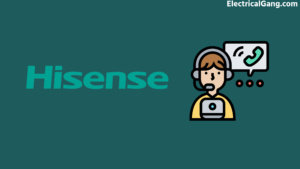
If all attempts fail, if the problem with the TV persists, there may be a hardware problem with the TV. For this, you have to contact Hisense customer care. Your Hisense TV is under warranty, so you won’t need to pay extra.
Frequently Asked Questions
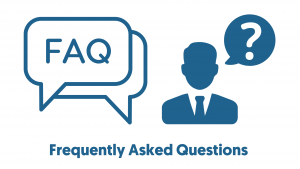
How Long Does Hisense TV Last?
If You Use Your Hisense TV More Heavily and Use the Highest Type of Setting. So This TV of Yours Will Last You More Than 7 to 8 Years. But If You Reduce the Usage of the TV a Little and Moderate the Settings, Then Your TV Can Last for 10 to 11 years. If You Are a Skilled Craftsman and Can Take Good Care of the TV. Even Then, Most Can Last You 12 to 13 Years.
Are Hisense TVs Reliable?
Hisense TV Is a Trusted Brand of TV. However, the Mileage of Your TV Depends on How You Use It. One Notable Quality Is That Hisense Gives You a Choice of Operating System, Unlike Other Brands That Are Locked into a Specific System for All Their TVs.
Why Is Nothing Working on My Hisense TV?
If Your Hisense TV Does Not Turn on, Then Check If It Is Getting Power Properly. If It Doesn’t Turn On, Try Turning It on with a Different Plug. If the TV Still Doesn’t Turn On, Unplug It from the Wall, Wait for at least 60 to 90 Seconds, and Plug It Back In.
Is Hisense a High-End Brand?
In general, Hisense TVs don’t compete with premium OLED sets that can cost thousands, but they manage to offer competitive features and specs, often with solid gaming performance — and for lower prices, which, with the sale, you did. It can be the best price.
Like this post? Could you share it with your friends?
Suggested Read –
- Blink Camera Not Recording
- Prime Video Not Working on Roku
- What Is a Conservator Tank of Transformer
- How to Watch Crunchyroll on Samsung TV
- What is a Thermocouple? | Thermocouple Working Principle
Conclusion
The easiest way to fix many problems with your Hisense Smart TV is to troubleshoot it. For this, first, you turn off the TV and turn it on again after some time. Or you can Factory reset the TV. Performing a factory reset clears all TV errors. And it is like the TV is working fine.
Fixed on first try! Thank you so much!