
Remote volume does not work on DirecTV. This is a common problem with portable handhelds. But people who can’t hear by ear have to struggle to keep their favorite digital satellite channel on the screen.
Often people get frustrated quickly by the loud sound of the TV. They, too, can often be damaged due to a defect in the DIRECTV remote volume. Today in our article, we will look at why DIRECTV remote volume does not work and how to fix this problem today; we will consider the common cause.
If your DirecTV remote doesn’t respond at all, can’t change any channels, or controls the volume, check that your remote is in direct line of sight with the receiver. Once this check is done and everything is fine, next check that your DirecTV remote is set to control the receiver. On the top of the remote, slide the mode switch to the left toward the DIRECTV symbol.
How to Get the Volume to Work on My DIRECTV Remote?

Many of you may have asked yourself how to match the volume for my DIRECTV remote to work. But before we dive into the potential troubleshooting techniques you can try, let’s first find out why this problem occurs and discuss its primary cause here.
Barriers Between Receivers
The Genie controller works to send a signal to your receiver. Therefore the path between your two devices should be clear from the obstruction. In addition, wireless devices such as baby monitors and cordless phones can interfere with your reception.
Low Battery
One of the most common culprits for this problem is your battery set. If your remote has had a very old or used battery for years, you should replace it as soon as possible. Otherwise, this low-charge battery can interfere with the reception of your power receiver.
Unresponsive Button
Another typical reason you are having trouble changing the volume of your controller is due to unresponsive buttons. When this happens, you can’t adjust the loudness of the show running on your TV, and you can’t even switch from one channel to another.
Not Properly Programmed
DIRECTV users need to show their receivers their remote control to control their television. If our device is not programmed properly, you may have a challenging time controlling the volume of your program.
Suggested Read: Samsung TV Volume Not Working? | Here’s How to Fix It
Fix the DIRECTV Remote Volume Not Working

There are many simple ways to solve this problem that you can use at home. We recommend you try this before purchasing a new remote or contacting support for DIRECTV technology.
Step 1: Overcome Obstacles
Before using any other complex technology, make sure that there are no physical barriers between your DIRECTV controller and the receiver. Avoid wireless devices that may interfere with your signal, and keep them as far away as possible.
Step 2: Replace The Battery
If there is no physical obstruction in your room now, you should check if your controller’s battery is in good condition in the next operation.
You can do this by pressing and holding any button on your device for a few seconds. The green light indicates that you have enough battery power. If it’s not slow, flickering, or not at all, then you need a new set of batteries.
Suggested Read: Roku Volume Control Not Working | Here’s How to Fix It!
Step 3: Reset The Remote and Receiver
The best way to resolve unresponsive buttons is by resetting your remote and receiver.
You can follow the steps below to guide you through the entire process of resetting your receiver.
- First, find the red button on your receiver. The DIRECTV receiver is usually beside or inside its access card door.
- If your device does not have a red button, you can unplug its power cable instead.
- Wait an estimated 20 to 25 seconds and then plugin again.
- Hold down this button until your device restarts automatically.
Although resetting your receiver does not solve your problem, you can use one of the two methods below to reset your remote.
Method 1
- Press the Menu Button, then navigate to the Settings tab.
- Click on the Remote Control menu and select Pair/Program Remote.
- Enter the five-digit code for your respective TV manufacturer when prompted.
Method 2
- Select both and press the mute button together until the light indicator flashes three times.
- Press 9-8-1 in the same order and then select.
- Wait until the remote flashes four times. This indicates a successful factory reset.
Step 4 Pair Your Remote with Your Receiver
If you are not sure if your remote is properly set up to control your receiver, you can follow the steps below to guide you through the whole process.
- Hold down the Enter button on your device for at least 3 seconds.
- When the Sources menu pops up on your TV screen, select your favorite receiver input source.
- Then press the Enter and Mute buttons simultaneously on your device while pointing your remote towards your receiver.
- If your device is successfully connected, you should get a message to apply IR/RF setup on your screen.
Suggested Read: Top 7 Solutions to Fix Samsung TV Remote Not Working
Reprogram Genie Controller
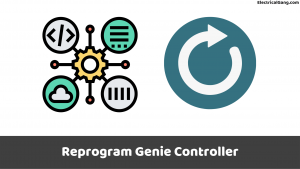
If you reset your device, you may need to reprogram your Genie controller. Luckily you can do this automatically or manually.
Automatic Programming
The most convenient way to program your controller on your TV is automatic programming.
You can follow these steps to keep you informed throughout the process.
- Step 1: Press both the Enter and Mute buttons simultaneously while your controller points to your receiver. Release the buttons once the light indicator on your device turns green twice and flashes.
- Step 2: You will then receive an applying IR/RF setup on your TV screen, showing you that your setup is ready.
- Step 3: Press the Menu button on your controller, and then go to the Settings and Help menu.
- Step 4: Select the setting and then select the remote control option.
- Step 5: Select the program remotely and then follow the on-screen instructions.
Manual Programming
If you can’t automatically program your remote on your TV, you can follow the steps below to perform manual programming.
- Step 1: Select your controller while pointing to your receiver and press the mute button simultaneously.
- Step 2: Once the light indicator on your device turns green twice and blinks, release the buttons.
- Step 3: Type 9-6-1 to use your device when prompted.
- Step 4: Click on the Channel Up button and then click on the Enter button.
- Step 5: Confirm your choice, then you will receive an on-screen message indicating that your device is ready for setup.
- Step 6: Follow steps 3 through 5 in Automatic.
DirecTV Volume Not Working on Remote
One of the most common culprits for this problem is your battery set. If your remote has had a very old or used battery for years, you should replace it as soon as possible. Otherwise, this low-charge battery can interfere with the reception of your power receiver.
Suggested Read: Top 5 Solution to Fix Element TV Remote Not Working?
Volume on DirecTV Remote Not Working
Hold down the Enter button on your device for at least 3 seconds. When the Sources menu pops up on your TV screen, select your favorite receiver input source. Then press the Enter and Mute buttons simultaneously on your device while pointing your remote towards your receiver.
Volume Not Working on DirecTV Remote
One of the most common culprits for this problem is your battery set. If your remote has had a very old or used battery for years, you should replace it as soon as possible. Otherwise, this low-charge battery can interfere with the reception of your power receiver.
DirecTV Remote Volume won’t Work
One of the most common culprits for this problem is your battery set. If your remote has had a very old or used battery for years, you should replace it as soon as possible. Otherwise, this low-charge battery can interfere with the reception of your power receiver.
Volume Button Not Working on DirecTV Remote
One of the most common culprits for this problem is your battery set. If your remote has had a very old or used battery for years, you should replace it as soon as possible. Otherwise, this low-charge battery can interfere with the reception of your power receiver.
DirecTV Genie Remote Volume Not Working
One of the most common culprits for this problem is your battery set. If your remote has had a very old or used battery for years, you should replace it as soon as possible. Otherwise, this low-charge battery can interfere with the reception of your power receiver.
DirecTV Volume Not Working
Sound issues may be caused by the remote control or audio/visual cables. Press the volume up on the remote control. If the volume does not respond, you may need to program the remote control.
How to Program Volume on DirecTV Remote
- Slide the mode switch to AV1, AV2, or TV position. Lock volume.
- Press and hold the MUTE and SELECT keys until the green light under the selected switch flashes twice and release both keys.
- Using the number key, enter 9-9-3.
- Press and release the SELECT key.
The DirecTV Remote Not Working
If the buttons on your DirecTV remote are not working, try resetting your remote and receiver. On most DirecTV receivers, there is a red button on the side of the receiver or inside the access card door. Press and hold the red button until the receiver restarts.
How to Reset DirecTV Remote:
Press and hold Mute and select simultaneously until the light flashes three times. Press 9, 8, 1, and select. The remote flashes four times and should now reset.
Suggested Read: Fox Channel on DIRECTV | The Ultimate TV Experience
DirecTV Remote Volume Not Working Rc73
While pointing the remote at the receiver, press and hold MUTE and at the same time, enter the button (under number 9) until you hear “Apply IR/RF setup, please wait.” If it is successful, it will say, “Your remote is now set for RF.”
Frequently Asked Questions
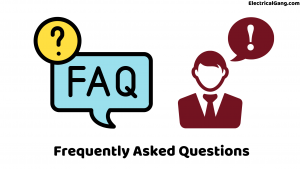
Why is the volume not working on my DirecTV remote?
Change the volume channel and fix another remote problem
We recommend keeping the receiver in an area that is free from any kind of obstruction. Press and hold any button on your remote to test the battery power of your remote if you notice that the fast flickering green light fixes the battery. But that needs to change soon.
How do I set the volume on my DirecTV remote?
- Slide the mode switch to AV1, AV2, or TV position. Lock volume.
- Press and hold the MUTE and SELECT keys until the green light under the selected switch flashes twice and release both keys.
- Using the number key, enter 9-9-3. (The green light flashes twice.)
- Press and release the SELECT key.
Why is the volume on my TV not working?
Check the audio settings on your TV and connected device. Turn off and unplug your TV and connected device. If so, there may be a problem with the HDMI sound not working on the TV. Swap the media device for another or change the TV speaker output to the internal speaker to see if it fixes the sound.
Why is my volume not working on my Samsung TV?
If this doesn’t work, go to the menu using your Samsung TV remote. From there, select Sound and then select Extra setting or Speaker setting. We set the auto volume to normal. (Sound> Additional Settings/Speaker Settings> Auto Volume> General)
Like this post? Could you share it with your friends?
Suggested Read –
- Difference Between AC and DC Generator
- What Is SMPS? | Working Principle of SMPS
- Working Principle of Ammeter | Complete Guide
- What Is Free Energy Generator? | The Complete Guide
- Types of Faults and Effects in Electrical Power Systems
Conclusion
I hope that with all the steps outlined above, you can easily solve your Directv Remote Volume problem. This non-functioning problem is not serious and can be fixed, as shown. If your problem is still not resolved, you can contact the support staff or get a new remote.
Amazing, first try and works! Thank you!