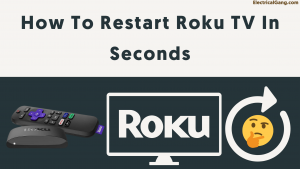
Like most electronic devices found in the market, any obvious problem with Roku can be fixed by restarting. But since there are no buttons on Roku, how do you do that?
Well, the answer is very simple. The process itself is very simple, and during my research, I felt that Roku should be more specific in informing its users about how to restart their devices.
You may find it as easy as disconnecting and reconnecting, but there are certain things you need to keep in mind when you restart Roku, which we will see today. To restart the Roku tv, navigate to the Settings menu, find the System Restart option in the System menu, and restart the device.
How To Restart Roku TV:
The system restarts your device.
- First press the home button on your Roku remote.
- Now scroll down and select Settings.
- Then select System.
- Select Power and if you don’t see the Power sub menu, go to the next step.
- Select Restart System.
When Do You Need to Restart Roku TV?

Before we talk about restarting Roku, we need to understand why he should restart. For example, if Roku suddenly stops responding to your inputs or doesn’t make any sound, one of the best ways to get it working again is to restart it.
This method can be applied to almost any problem that you may encounter with Roku. Such as unresponsive applications, black screens, or loss of internet connection.
Roku resumes any changes made to the software after you turn it on for that session, and your problem may be with one of those changes. But if you find yourself restarting Roku TV too much, it could be a sign of an underlying problem, which you will need to fix with a factory reset.
Suggested Read: How to Sync Roku Remote Without Pairing Button
Restarting Roku TV with Remote:

You can restart Roku TV in two ways with the help of a remote. You can use the Home menu setting page to restart or press a series of buttons on the Roku remote.
Method 1: Using the Roku tv home menu setting:
One important thing is that this method does not work with the first and second-generation Roku tv models.
- First, press the Home button on your Roku remote.
- Scroll down and find the System section.
- In the System menu, scroll down and select the System Restart option.
- Select Restart and press the OK button to proceed with the Restart.
Method 2: By pressing a series of buttons on your Roku remote:
- Press the Home button five times faster.
- Then press the up key on the remote.
- Now quickly press the rewind button twice.
- Finally, press the fast forward button twice quickly.
Suggested Read: How To Reset Roku TV Without Remote In Seconds
Restarting Roku TV without Remote:
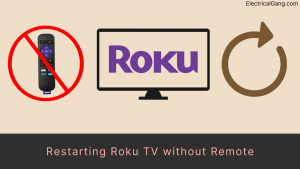
If you do not have your Roku remote, or the device is not responding to remote inputs. Here are some ways you can try restarting Roku TV.
Method 1: Force Restart.
- Unplug the power cord and wait a while.
- Plug the power cord back in and wait for the Roku TV to restart.
Method 2: Download the Roku tv app on your phone.
- This method only works if your phone and your rookie are connected to the same network. You can download the Roku app from Google Play Store or Apple App Store.
After downloading and installing this application, follow the instructions given to you to connect it to your Roku tv. Trying out the app is a great way to get out and spend money on the remote.
How to Restart TCL Roku TV:

Restarting a TCL Roku TV follows a different procedure than a regular Roku TV box. To restart your TCL Roku tv, follow the steps below:
- First, press the Home button on the remote.
- Select Settings> System
- Go to Power> System Restart.
- Press Restart.
- Press the OK button to confirm.
Suggested Read: TCL Roku TV Black Screen | How To Fix In Seconds
What To Do After A Successful Restart?
After you successfully restart Roku tv, try to copy what you were doing when the problem started. It will help you know if you can fix the problem or move on to more advanced troubleshooting steps, such as factory resetting or contacting Roku Support.
If for some inexplicable reason, your rookie remote stops working and does not respond to input, or if one of the keys stops working, it is also easy to fix. Most of the problems are solved by a simple unpaired and paired process.
How Do I Restart My Roku:
- Select the setting menu by pressing ok on the remote.
- Scroll down to select the system option.
- Scroll down to the “System Restart” option and press “OK” on your remote.
- Select “Restart.” Your device will shut down, then restart.
- Double-click the “Fast Forward” button.
How to Restart Roku Remote:
To reset your Roku remote, you must remove the batteries, unplug your Roku device, and plug it back in. Replace the battery and hold down the reset button until the remote reconnects.
How to Reset My Roku TV:
- First, press the Home button on your Roku remote.
- Scroll up or down and select Settings.
- Select system.
- Select Advanced System Settings.
- Select factory reset.
- Select Factory Reset Everything and follow the on-screen instructions.
Most Commonly Asked Questions:
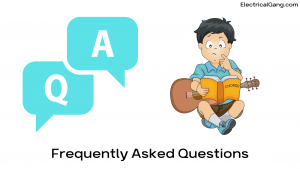
Where is the reset button on a Roku TV?
Mostly the reset button is on the back of the tv or on the bottom of the tv, and how it looks depends on the model of your tv. But it is usually labeled reset and will be of physical or pinhole type. If it is a pinhole type, you will need a paper clip to reset it.
What does it mean when your Roku TV screen goes black?
There are various reasons why the screen of your Roku TV may turn black. But most of these problems can be fixed with Roku TV’s simple power cycle. Unplug it from the wall, Wait at least 1 minute, and plug it in again.
How do I fix my Roku TV screen size?
You must first press the Home button on the remote to access the Roku Home screen. Then scroll to the navigation menu. From there, go to the Display Type option. Next, select the desired resolution from the menu that appears to increase or decrease the size of your screen.
What happens if I factory reset my Roku TV?
If you reset your Roku TV, a factory reset will remove all personal data, including your settings, network connections, Roku data, and menu preferences. After the factory reset, you must go through the guided setup once again.
Like this post? Could you share it with your friends?
Suggested Read –