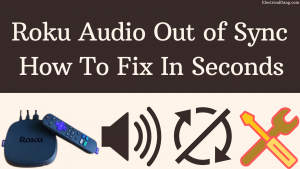
One of the best ways to relax after a long day is to switch to TV for entertainment from your mobile and watch your favorite show. Personally, I think the Roku TV is a cool device, thanks to its own channel and streaming service.
However, I was facing a problem with my Roku. This is a very frustrating thing, and the problem has happened many times in the past. The problem was that the audio was out of sync. Often it will run ahead of the video, while other times, it will lag far behind.
Either way, it made the movie or showed I was streaming inaccessible and dimmed the whole experience I was waiting for. Searching online to fix this problem, I found that this problem was quite common for Roku users. Fortunately, the solutions listed online were simple in all proportions but scattered.
So, after reading a lot of online articles and scoring various forum threads, I have created this one-stop guide that will help you fix the audio problem with your Roku TV. Each of the solutions outlined above in this article will serve as a detailed guide to implementing it. So you can turn your Roku TV back on normally.
If the audio on your Roku TV is out of sync, you can try restarting your Roku device, changing the audio setting, ensuring the connection is intact, and resetting your Roku device. You can try disabling and enabling volume mode on your Roku remote, pressing the Star (*) key on the remote, clearing the device cache, and adjusting the video refresh properties.
Power Cycle Your Roku Device

The simplest and most common step that is recommended for almost every electronic device is to reboot it. Rebooting any electronic device can help remove any bad part of the code that exists in the system’s memory, thus restoring the device.
For the power cycle, unplug your Roku device from its power source, wait for at least 1 to 2 minutes, and then plug it in again. This will reboot your device, from where the stream will start with audio and video in sync this time.
Suggested Read: Roku Volume Control Not Working | Here’s How to Fix It!
Change Audio Settings to “Stereo”
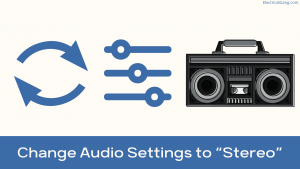
If the solution outlined above does not solve the problem for you, then audio lag is likely due to incorrectly configured settings. The easiest thing you can do is try to fix the audio setting on your TV. Switching the audio setting to ‘stereo’ will fix your problem immediately.
To switch the audio setting to ‘Stereo,’ you need to take the following steps
- First, press the Home button on your Roku remote.
- Please scroll down or up until you find the setting option and click on it to open it.
- Select the ‘Audio’ option.
- Change the audio mode to ‘Stereo.’
- Then set the HDMI mode to PCM-Stereo.
Doing this should get your audio back in sync. If your Roku device has an optical port, check that you have the ‘HDMI and S/PDIF option set to PCM-Stereo.
Check All Connections

Most of the work is done by the solution mentioned above. If that doesn’t happen, check your internet connection and see if it’s stable. If your Internet Strength is weak, it can affect your streaming quality, thus causing audio problems.
If you use a wired connection, ensure your Ethernet cable is not damaged and properly connected between your TV and router. You can also find the best-wired router on the market for a strong connection.
Another problem that can cause problems with your TV is a loose HDMI cable or power cable connection. While this may seem trivial, it is often undetectable. This solution will also solve the problem of not having sound in your Roku. Check that the HDMI and power cables are properly connected to the TV to avoid any problems.
Disable and Enable Volume Mode on the Remote
One of the methods that works for many users is to quickly change the volume setting on the Remote. While this may seem easy to true, it has been very effective in the past.
All you have to do is disable ‘Volume Mode’ on the remote control and re-enable it. To do this, you need to take the following steps:
- First, you press the Star or asterisk (*) button.
- Scroll to volume mode.
- Scroll to the right and select Close.
Suggested Read: Roku Apps Not Working: Try This First! Fixed!
Press the Star (*) key on the Remote
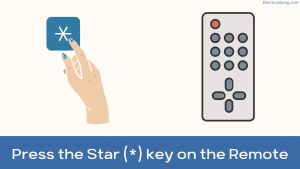
Another setting that you can change to resolve your out-of-sync audio quickly is audio leveling. When your TV is on, you press the Star (*) key on your Remote. This opens the volume setting.
Next, find the ‘Audio Leveling’ option on your device. If enabled, turn it off, and it will bring your audio back into sync with your video. If your Roku Remote is not working, try changing its battery or re-pairing the remote with Roku.
Clear the Cache

Another reliable way to fix most of the problems with any electronic device is to clear the cache memory. This is because cache clearing frees up more processing power, which can fix the audio lag.
The best way to do this is to reboot your device. However, if you have already tried to power cycle your Roku device and still have the same problem. So here’s another way you can clear your device’s cache:
To clear the cache, you need to take the following steps:
- First, you open the main menu and make sure you’re on the ‘Home’ tab.
- Continue pressing the following buttons on your remote:
- Press the home button five times.
- Press up.
- Press rewind two times.
- Press fast forward two times.
It may take an estimated 20 to 30 seconds to clear the device’s cache and restart it.
Suggested Read: Roku TV Sound Not Working? | Here’s How to Fix It!
Adjust Video Refresh Properties
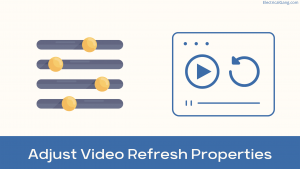
While it may seem counterintuitive, tweaking your video settings can really work to sync your audio back to normal.
Audio can sometimes desync if your Roku is constantly having issues with buffering.
In general, your Roku device will choose the best bit rate that matches the speed of your network to give you the best viewing experience. However, sometimes you may need to adjust it manually.
You will need to take the following steps to adjust the manual
- First, you press the home button five times on the Roku remote.
- Press the reverse button three times.
- Press the fast-forward button twice.
- A bit rate override menu will appear on your TV screen. Now select the Manual Selection option.
- Try to choose a lower rate and check if it fixes your problem. If that doesn’t happen, you can repeat the sequence and choose a lower bitrate until your problem is solved.
Suggested Read: How To Restart Roku TV | Complete Guide
Reset Your Roku
If none of the above solutions work for you, all you have to do is reset your Roku device to its factory defaults. However, it is important to remember that you will lose all your saved settings and customizations, and you will have to reset them.
To reset your Roku device, you need to take the following steps
- Press the Home button on your Roku remote.
- Scroll up or down to find the settings.
- Select System and go to Advanced System Settings.
- Select the factory reset option.
- If you have a Roku TV, choose Factory Reset Everything.
- Follow the on-screen instructions to finish resetting your device.
Why Is Roku Audio Out of Sync?
If you suffer from a Roku audio sync problem, you should check the hardware and cables. If this shows no signs of damage, turn off Volume Mode and Audio Leveling and power cycle the Roku. If none of the above works, factory reset the Roku.
Why is Roku Out of Sync?
Power Cycle Your Roku Device:
Unplug your Roku device from its power source for the power cycle, wait for at least 1 to 2 minutes, and then plug it in again. This will reboot your device, from where the stream will start with audio and video in sync this time.
How to Fix Sound Delay on Roku TV?
Power Cycle Your Roku Device
Unplug your Roku device from its power source for the power cycle, wait for at least 1 to 2 minutes, and then plug it in again. This will reboot your device, from where the stream will start with audio and video in sync this time.
Suggested Read: How to Reset Roku TV Without Remote in Just Few Steps
Roku TV Audio Out of Sync
Power Cycle Your Roku Device
Unplug your Roku device from its power source for the power cycle, wait for at least 1 to 2 minutes, and then plug it in again. This will reboot your device, from where the stream will start with audio and video in sync this time.
Frequently Asked Questions
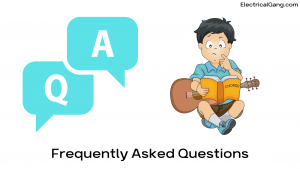
How do I fix my Roku audio sync?
Another setting that you can change to resolve your out-of-sync audio quickly is audio leveling. When your TV is on, you press the Star (*) key on your Remote. This opens the volume setting. Next, find the ‘Audio Leveling’ option on your device. If enabled, turn it off, and it will bring your audio back into sync with your video.
Why is there a sound delay on my Roku?
Try turning off and then turning on the TV and soundbar. If you are streaming content, try switching to another streaming app/channel to see if the audio will be delayed. If you’re watching through an antenna, cable, or satellite TV, try switching channels to see if audio is delayed on other channels.
Why is my Roku TV so laggy?
The main reason your Roku TV is so slow is the bad internet connection. Connect to your router’s 5GHz band (not 2.4GHz), make sure your router is close to your rookie, and ask other family members to go offline. Try an Ethernet connection if none of these work.
How do I reset the sound on my Roku?
You still can’t hear the sound.
- Press Home on your Roku Remote.
- Scroll down and select Settings.
- Select audio.
- Select digital output format.
- Select stereo.
How do I connect Roku to external speakers?
You can easily connect your Roku device to an external speaker via HDMI or optical cable. Alternatively, you can connect your Roku to a Bluetooth speaker using the private listening option available on the Roku app on your smartphone.
Like this post? Could you share it with your friends?
Suggested Read –
- 9+ Simple Ways to Turn Off a Fire Alarm?
- What Is an Eddy Current Dynamometer?
- What Is a Terminal Block? | Types of Terminal Blocks
- Samsung Refrigerator Is Not Cooling | Tips and Tricks!
- What is Electrical Braking? | Types of Braking in a DC Motor
Final Thoughts
So you have it. Unfortunately, audio disking is a common problem that many Roku users experience. However, as seen in the article above, it is relatively easy to fix. However, if none of these solutions work, you must contact the Roku Customer Support Center.
Be sure to mention all the different troubleshooting steps you have taken, as this will make it easier for the support team to help you. In addition, if your warranty is still active, you may receive a replacement device.
Another thing to remember when removing your Roku audio from sync is that if you use a soundbar or AVR, check that it is HDMI 2.0 compatible. Otherwise, you will have such problems. In some cases, simple forward-rewind action is also known to solve the problem. So you can try that too.
Thank you! Changing leveling worked immediately!
Thank you
OMG thank you!!!!!! This fixed my sound issue.