
The special feature of Alexa that got me particularly interested in Amazon’s Echo range is its ability to connect with some other smart home devices to set up the Echo Dot Smart Home system in particular.
However, at times, my Alexa device was unresponsive, which is not a good thing. I started researching and identifying the possible causes of the problem and its solution.
I studied many user reports and identified common causes and solutions to this problem. To fix your unresponsive Alexa device, check your cable connection and ensure you have entered the correct WiFi password.
Finally, try resetting your Alexa device to fix it. I’ve also discussed updating your Alexa device firmware and reinstalling the Alexa app.
To fix your unresponsive Alexa device, check your cable connection to ensure that the WiFi password you entered is correct. If that doesn’t work for you, try resetting your Alexa device as a last resort. Today’s article also talks about updating Alexa device firmware and reinstalling Alexa devices.
My Alexa Device Is Unresponsive Because It’s Not Working Properly
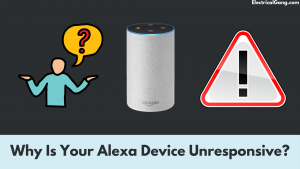
After doing a lot of research on how to solve this problem, I came up with some of the reasons for this problem which are as under:
Cables are not placed correctly
If one or more cables are not properly connected, this loose cable connection may cause your Alexa device not to respond.
WiFi Not Working? Let’s Fix It!
A slow internet connection can slow down your Alexa device. If so, your Alexa device will not connect and respond as you would like.
The echo device not working properly due to incorrect placement
If your Alexa Echo device is not within the connectivity range of your router, Alexa will not respond. This problem is more likely to happen with your Echo Dot, which is smaller, which means it may have been set aside.
The Password you entered is incorrect
If your Echo device is connected to your router with the wrong password, your Echo device will not work. So, ensure the device is connected to WiFi with the correct password.
Physical obstruction
There are certain wireless devices, such as keyboards or headsets, that can interfere with the signal. Devices such as microwave ovens, baby monitors, televisions, and thick walls can block or interrupt your WiFi signal. If your WiFi signal is blocked, your Alexa device will not respond to you naturally.
Suggested Read: Do You Need Wifi to Airplay? | Mirror Screen Without WiFi?
How to Troubleshoot an Unresponsive Alexa Device?
The good news for you is that when your Alexa device is unresponsive, you can fix this problem at home, even yourself! Your Alexa device lights up blue when you’ve spoken the wake phrase, and Alexa is paying attention to you, so if it does not come into blue light, it means it is unresponsive.
Here is a list of simple fixes to this problem.
Don’t Forget to Check Your Cables!

If your Alexa device is not responding to you, the priority you should consider is to check the cable. Check that the cable of your Alexa device is properly connected.
Not only that, make sure that the cable connection is properly connected to all your Alexa-compatible devices like your smart TV. A loose cable connection is a significant cause of the Alexa device’s unresponsiveness.
How to Place Your Echo Device for Maximum Coverage?
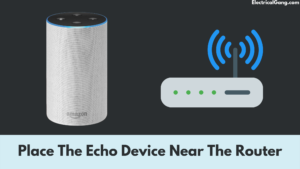
This is the second and most important thing you need to check. This fix ensures that your Echo device is placed close enough to your router so that the Echo device is in your WiFi connectivity range. If you have a small Echo device, such as an Echo dot, you would have put it out of the router’s permissible range, as it is compact and can be removed.
If you find that your Echo device is not in the range of your WiFi connectivity, place the Echo device close to the router. Once this is scheduled, your Alexa device will start working again.
Check Your WiFi Password: Tips for Keeping Your Network Safe
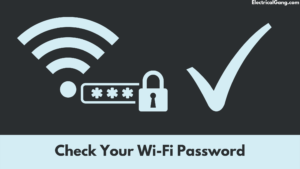
The Alexa device requires a WiFi network to work, so if you type in the wrong WiFi password and deny it access to the Internet, your Alexa device will be unresponsive. When setting up your Alexa device, be careful about entering the correct WiFi password.
If you enter the wrong password for some inexplicable reason, the Echo device will try to connect to your WiFi router. However, your Echo device will not connect to your router. If you notice that Alexa is not responding, check the WiFi password you used to connect your Echo device to WiFi.
Suggested Read: Top 5 Solution to Fix Netflix Keeps Crashing
Check for Updates to Your Alexa Device Firmware

If there is a known problem with your Alexa device, Amazon may have already addressed it in a recent firmware update. You can check if the firmware update is pending by logging on to the official Amazon Alexa website.
You can do this by launching the Alexa app, going to Settings, checking the device software version field under the About section, and comparing it with the latest version of the firmware available for your Alexa device.
Suggested Read: Quick Fix: Samsung TV Keeps Disconnecting from WIFI
Troubleshooting Your Alexa Device
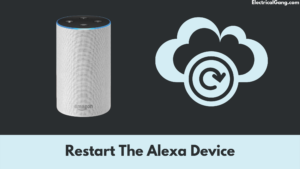
If restarting your Echo device doesn’t work for you, you can try resetting the Echo device.
You can also reset your Echo device with the help of the Alexa app. Follow the step-by-step guide given here, and your Alexa device will start working again in no time.
- You must first open the Alexa application.
- Click “Devices” in the application.
- Under Devices, click “Echo and Alexa.”
- Select the Echo device you want to reset, then scroll down, and you’ll find the Reset Settings menu.
- Under the Reset Settings menu, select the Factory Reset option and select the selected option.
After you select the factory reset option, it may take some time for your Echo device to reset and reboot.
How to Fix the Alexa App by Uninstalling and Reinstalling?

If there is something wrong with the Alexa app and that is causing the same response, you can just uninstall the Alexa app if you have a smartphone and if you have an iPhone, then have it in the App Store and then reload it from the Play Store. Can install.
You can uninstall an app, depending on your smartphone’s operating system, from the Applications section in Settings or by tapping and holding an app on your home screen.
Reinstalling the new version of the app from its package will ensure that nothing that was damaged in the previous install is left in the fresh install.
Suggested Read: How To Connect Apple TV To Wi-Fi Without Remote?
Restarting Your Alexa Device

It is now possible that you have tried all of the methods outlined above, and your Alexa device still does not respond to you.
Restarting your Echo device is the next thing you can do. This is one of the best ways to get your Echo device back on track.
To restart your Echo device, you need to take the following steps
- First, find the power button on your Echo device.
- Once you find the power button on your Echo device, press and hold this button for a while to turn off the device.
- After that, disconnect the power cord of your Echo device from the plug point.
- Then, turn off your Echo device for a few seconds.
- After a few moments, plug in the power cord of your Echo device again.
- Now press the power button again, and your Echo device will restart!
These quick and easy-to-do steps will reboot your Echo device.
Why Restarting Your Router Can Fix Most Alexa Connection Problems
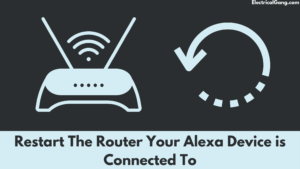
Restarting your router is another useful solution to a common problem. If this is not a problem with your Echo device, it may be a router that may be causing the response problem.
- First, you must find all the cables connected to your router and disconnect them.
- Let your router shut down for a few minutes.
- Then, re-insert the cable into your router to restart your router.
After this, check if Alexa is resounding again.
Suggested Read: Top 10 Solutions to Fix LG TV Not Connecting to Wi-Fi?
Alexa Device Is Unresponsive. What to do?
To fix your unresponsive Alexa device, check your cable connection to ensure that the WiFi password you entered is correct. If that doesn’t work for you, try resetting your Alexa device as a last resort. Today’s article also talks about updating Alexa device firmware and reinstalling Alexa devices.
The Device Is Unresponsive to Alexa
To fix your unresponsive Alexa device, check your cable connection to ensure that the WiFi password you entered is correct. If that doesn’t work for you, try resetting your Alexa device as a last resort. Today’s article also talks about updating Alexa device firmware and reinstalling Alexa devices.
Alexa Says the Device Is Unresponsive
One of the reasons behind your Alexa device not responding could be a poor internet connection. Check the cable connections of all the smart devices in your home and fix them if any faults are found. Other causes include physical interference, an incorrect Wi-Fi password, or too much distance between the Echo device and the router.
Alexa Device Is Unresponsive Light
When you utter any phrase, the Alexa device lights up blue on your Alexa device if it is listening or paying attention to your phrase, so if it doesn’t light up blue, it means it is unresponsive.
Frequently Asked Questions
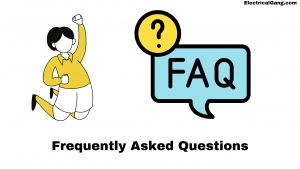
What Does Device Unresponsive Mean on Alexa?
Your Alexa device is unresponsive because the WiFi connection is unstable or has low bandwidth. Alexa also seems unresponsive if the new smart device is not set up, off, incompatible, or connected to another WiFi. Older firmware and power connectivity issues can also be a problem.
Suggested Read: Top 7 Solutions to Fix Netflix Not Working on LG TV
Why Does My Smart Plug Say a Device Is Unresponsive?
If the smart plug fails to connect to the plug-in device, internet connection, control application, and power outlet, it may become unresponsive. It cannot function if its setup has failed or the plug-in device is turned off. Older firmware can also cause the smart plug to become unresponsive.
Why Is the Light Unresponsive on Alexa?
If your smart bulb doesn’t work or Alexa can’t find it, reset your device. To reset your smart light bulb: Visit the manufacturer’s companion app or official website to follow specific instructions for your device. Reconnect your smart home device with Alexa in the Alexa app.
How Do I Reset Unresponsive Alexa?
You can reset your Echo device on your ios or Android smartphone using the Alexa app, for which the steps are as follows:
- Go to Devices.
- Tap the Echo and Alexa icons at the top.
- Select the speaker you want to factory reset.
- Please scroll down to the factory reset and tap it.
- Confirm that you want to reset.
How Do You Unfreeze Alexa?
Restarting your Echo device can unfreeze Alexa.
Like this post? Could you share it with your friends?
Suggested Read –
- What is a 4-Point Starter?
- What Is a Shell-Type Transformer?
- What is a Vacuum Circuit Breaker?
- Yellow Light on Garage Door Sensor
- How to Delete Netflix Profile on Desktop, Mobile, or TV
Conclusion
The issue of unresponsiveness in Alexa devices is a more common problem than we imagined. Often you can’t get relevant search results for a query from your Alexa device because Alexa uses a search engine.
However, going through the steps above usually does the trick for me, and it continues to respond again. If any of these steps can’t start responding to your Alexa device again, I’d highly recommend contacting customer support.