
The Samsung TV Plus is a feature that the owners of the Samsung TV can only use. The service offers you free video services and access to news, sports, and other forms of entertainment. But when you find out that your Samsung TV Plus is not working, what is the solution?
If Samsung TV Plus is not working on your Samsung TV, try to power cycle the TV and enable Samsung TV manually. Change the DNS settings in your Home, reset your home WiFi, or update your TV with the latest firmware. The Samsung TV Plus does not require any subscription and does not require any payment information during or after the first use.
The service of such smart TVs allows the Samsung owner to get instant access to many different channels without doing it from Samsung. As great as this feature is, it can often cause trouble. That is why it is imperative to read this article thoroughly to find the problem in your TV and its solution.
How To Fix Samsung TV Plus Not Working?
To access the Samsung TV Plus on your Samsung TV, navigate to the Samsung TV Plus app using the app bar at the bottom of your TV screen. Once you see the application, go and click on it, and you will be able to use its features immediately. However, if you feel that you are not availing of its services once you get into the application, now is the time to fix it.
If Samsung TV’s Samsung TV Plus is not working on your TV, you need to start with a low-tech solution like TV Power Cycle, which can be beneficial to you. To cycle, the power, unplug the modem router and TV from the power source and whiten 1 minute before plugging in again, then plug it in.
Once the TV is turned on, you must go back to the Samsung TV Plus app and check if it works correctly. If it is not, make sure that the internet application in your Home is working fast enough.
Your internet speed needs to be at least 4.0 megabits per second for SD quality. HD quality should be 6.0 megabits per second, and 4K quality videos should be 25 megabits per second.
Suggested Read: Samsung TV Volume Not Working? | Here’s How to Fix It
Samsung TV Plus Not Connecting: How to Solve the Problem

The Samsung Smart TV in our Home that hosts the Samsung TV Plus app’s features is incredibly desirable because of the exceptional viewing experience they can offer users.
Due to the applicable nature of the Samsung TV Plus app, you cannot plug in your TV and continue viewing content retrieved from the Internet without first being connected to the Internet. If you open the Samsung TV app and see that it is not connecting or there is no signal, what can you do?
If our Samsung TV Plus app is not connecting or there is no signal of any kind, first of all, ensure that the Internet in your house is working correctly. If you use WiFi for TV, disconnect the router from the power plug and restart after 1 minute. If this is not a problem, then you need to change the DNS setting.
To change the DNS setting of your Samsung TV, you have to take some such steps. Press the ‘Menu button on your remote and select ‘Network’> ‘Network mode’> ‘IP settings’> ‘DNS setting’> ‘Enter manually’> ‘Enter 8.8.8.8’. ‘And allow it to be processed. Once this whole process is complete, turn off and restart your Samsung TV and allow it to reboot.
Why isn’t my Samsung TV Plus App Showing Up?
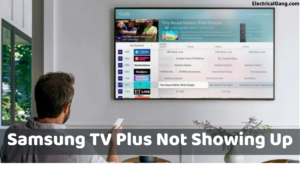
For those of you who have just bought a new Samsung television. So it is possible that one of the first things you are going to do (after connecting to the home WiFi connection) may or may not require any other service because of what we offer in Samsung TV Plus. You can measure. What do you do when you try to find the Samsung TV Plus app on your TV, but it doesn’t show up?
If the Samsung Tav Plus app does not appear, then you should take the following steps immediately.
First, go to Home, then select the Live TV option, then go to Channel List, then go to Category List, then select Samsung TV Plus; this will enable the app to be used. This will then appear at the bottom of your screen inside the application bar.
‘Home’>’ Live TV’>’Channel List’>move to ‘Category List’>select ‘Samsung TV Plus’>then ‘Select.’
If you still can’t see the Samsung TV Plus application after doing all of the above, you can use ‘Home’>’ Live TV’>’ Channel List’>’ Edit Channels’> ‘Restore Samsung TV Plus.’ Please turn off your TV and turn it on again after a 1-minute interval. Once your TV is turned on, navigate to the app bar at the bottom of your screen, and you’ll see the Samsung TV Plus app in the list of available apps.
Suggested Read: Why Samsung TV Remote Not Working | How To Fix In Seconds
Samsung TV Plus Black Screen: Troubleshooting and Fixes

If you can find the Samsung TV app on your television, open it by searching, We will be surprised if you do not see a black screen or any video in the app. If you can access the application without any problems, it should not be a problem to function correctly.
However, technology is not always entirely predictable. If you open the Samsung TV Plus app and find a black screen or video, read below for the solution.
If your TV shows a black screen in the Samsung TV Plus app or does not offer any kind of video, then updating the software on your television can be beneficial. You have to take some such steps to complete the update. Go to ‘Settings’> ‘Support’> ‘Software update’>’ Update now,’ and any available updates will be installed.
Allow your TV to restart completely once the software has been updated, then try reopening the Samsung TV Plus app. If you are still having problems with the black screen, the TV may need to be adjusted from time to time.
You just have to be more discriminating with the help you render toward other people. To do this, go to ‘Settings’> ‘System’> ‘Timer’> ‘Clock’ and check that the time is set correctly.
Why Is There No Sound Coming From My Samsung TV Plus?

The importance of watching any video from any application (or any other cable or satellite service) is undeniable. It would help if you had it. However, with the picture comes the ability to hear what is going on inside.
While using the Samsung TV Plus app, some users noticed that they could not hear the sound coming from the TV even though the picture was appearing correctly, How can this problem be solved?
If your Samsung TV does not have the sound of Samsung TV Plus, you first need to ensure that your TV volume is active. Despite the obvious answer, many people have discovered that their TV was accidentally muted without their knowledge. Just unmute and press the ‘Volume Up’ button.
If you can be sure that the TV is not muted and the sound is at a low level that you should be able to hear, and you still have no sound, then you should check the sound setting. If we have other extra speakers with Samsung TVs, ensure the audio output goes directly to them.
If you are using speakers inside the TV, you need to ensure that they are not disabled, which you can find in the audio section of your TV’s on-screen menu.
Paramount Plus App Not Working on Samsung Smart TV
Please turn off the TV, then unplug it from the power source for 30 seconds. Re-connect the power source, turn on the TV, and relaunch the Paramount+ app. If you still have an issue, please restart the modem/router, then relaunch the Paramount+ app.
Suggested Read: How to Fix Disney Plus Stuck on Loading Screen Issue?
Disney Plus Not Working on Samsung TV 2023
If Disney Plus on your Samsung TV is not working, try clearing the cache within the app, resetting the Smart Hub, being sure you have a TV model that supports the application, resetting your Internet, uninstalling and reinstalling the app, or closing out of the app and turn your TV off and back on again.
Paramount Plus Not Working on Samsung TV
Please turn off the TV, then unplug it from the power source for 30 seconds. Re-connect the power source, turn on the TV, and relaunch the Paramount+ app. If you still have an issue, please restart the modem/router, then relaunch the Paramount+ app.
What Do You Do When TV Plus Has No Signal?
First, you check that your TV is set to the correct source or input; Or try changing the information to AV, TV, Digital TV, or DTV if you haven’t already. If your “no signal” message isn’t due to the wrong source or input being selected, it’s probably caused by a setup or antenna malfunction.
How to Reinstall Samsung TV Plus?
If your Samsung TV Samsung TV Plus is not working correctly or not loading, another way to fix this problem is to reinstall this app. First, you need to uninstall the streaming app from your Samsung Smart TV before downloading its new version from the App Store.
To reinstall the Samsung TV Plus app, follow the steps below
- First, you press the menu button on the remote.
- Select the app list.
- Now go to setting mum.
- Click on the Samsung TV Plus app.
- Select Delete.
- Now, press the return button.
- Click on the search icon found at the top.
- Enter the Samsung TV Plus app.
- Click on Install.
Suggested Read: Disney Plus Keeps Changing Language | FINALLY FIXED!
Frequently Asked Questions
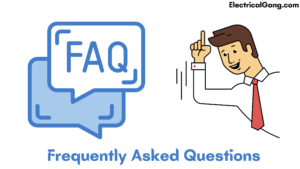
Why did my Samsung TV Plus stop working?
The Samsung TV Plus may not work if you do not set the date and time of your Samsung TV properly. In case of such a problem, you can fix this by setting it up properly. Launch the settings of your Samsung TV and go to the General tab. Then check if Samsung TV Plus is working correctly.
How do I reset my Samsung Smart TV Plus?
Factory reset the TV
- Open Settings, and then select General.
- Select Reset, enter your PIN (0000 is the default), and then select Reset.
- To complete the Reset, select OK. Your TV will restart automatically.
- If these steps don’t match your TV, navigate to Settings, select Support, and select Self Diagnosis.
How do I get Samsung TV Plus to work?
If Samsung TV Plus is not working on your Samsung TV, try to power cycle the TV and enable Samsung TV manually. Change the DNS settings in your Home, reset your home WiFi, or update your TV with the latest firmware.
How do I reinstall my Samsung TV Plus?
Reinstalling your Samsung TV Plus App
- Press the Menu button on your remote.
- Select Apps.
- Go to Settings.
- Click the Samsung TV Plus app.
- Select Delete.
- Now, press the Return button.
- Click the Search icon found at the top.
- Enter the Samsung TV Plus app.
Like this post? Could you share it with your friends?
Suggested Read –