
Airplay is an incredible technology, which allows us to play video and audio wirelessly on our Samsung TV directly from our iPhone, iPad, or Mac. If our AirPlay doesn’t work, your TV doesn’t show any kind of variable picture, and you can’t hear any kind of sound. So what would you do in such a situation?
If your Samsung TV AirPlay is not working, visible, or running. So you try to update your TV with the latest firmware, make sure AirPlay is on, and update the smart device you are using to mirror and connect the TV and smart device for similar WiFi, among other solutions.
Today’s modern technology has allowed users to tap into a world that didn’t seem possible 20 or 25 years ago. Using AirPlay, the owner of a Samsung TV can cast endless content directly from the device into the TV. If you have a Samsung TV, AirPlay is not working, not being visible, or having trouble playing audio. So today’s article will help us to find and solve this particular problem.
What to Do When Samsung TV Airplay Does Not Work on the Black Screen?

Some things like turning on your Samsung TV, like the power is working properly, but you are also looking at the black screen when trying to turn on AirPlay. This leaves Samsung TV owners struggling to cope with the problem, though their efforts are left in the dark.
If AirPlay doesn’t work on your Samsung TV, too, and a black screen appears. So read on to find a solution that can bring things back into working order. If the Samsung TV AirPlay settings black screen is displayed, then you should first check if there is any new update on your TV, or else such a problem may occur.
To update your Samsung TV, you need to click on ‘Home’> ‘Settings’> ‘Support’> ‘Software update’> ‘Update now’> if new software is available in that space. Will happen. If no new update is available at that location, or if the update does not resolve the issue of your AirPlay’s black screen display, then turn off your Samsung TV and turn it on again after a one-minute interval.
Once the TV is on, you will have something like this setting. Disable the ‘Require Code’ option, then go to ‘Settings’> ‘General’> ‘AirPlay Settings’>. Hopefully, this will help re-enable your AirPlay and make it work properly.
Suggested Read: Roku Airplay Not Working? | Try These Fixes
How to Fix a Samsung TV Not Generating an AirPlay Code?
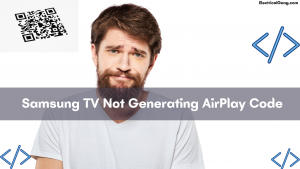
AirPlay is a feature that allows users to connect another smart device to their TV to take content from the device and display it on their TV screen. Once you have linked your device, your Samsung TV should generate a code that you will place in the device you are trying to mirror to complete the connection. What do you do if your Samsung TV does not generate an airplay code?
If the airplay code is not showing on Samsung TV, the most common problem may be that the user has not turned on AirPlay on their TV. You need to take these steps to turn it on. Navigate to ‘Settings’ on your TV> select ‘General’> select ‘AirPlay settings> then press the option to ‘turn on the AirPlay feature.
If this feature is already running, and we’re still having trouble generating AirPlay codes, your TV may need a firmware update. This item was previously mentioned under “Samsung TV AirPlay Not Working Black Screen,” which can be referred to as a step-by-step guide on updating your Samsung TV with the latest software. Once the software has been updated, go back to AirPlay and check if the code is generated.
Samsung TV AirPlay Settings May Not Be Available

To solve the problem of AirPlay not generating an AirPlay code, it is suggested to go to the setting of AirPlay to turn on your Samsung TV feature. If you’re trying to get into the AirPlay setting, but you feel like you don’t have access to it, you’re wondering where to go now. This can be frustrating to stop at such a basic level, but there are a few different solutions you can try.
In this case, if you do not have a Samsung TV AirPlay setting available, the devices you are trying to mirror with your TV may need an update. There are minimum macOS and iOS firmware requirements that will particularly affect those of you using AirPlay 2. So take the smart device you are using with AirPlay and also update it to the latest firmware, which will make your TV appear as an AirPlay destination.
If you’re still having trouble showing the AirPlay settings on your Samsung TV, you should make sure that your TV and the other smart devices you are using to cast AirPlay are connected to the same WiFi. To do this, you have to take some such steps. Navigate to your WiFi settings on your smart device, then go to ‘Settings> ‘General’> ‘Network’> ‘Network settings> ‘WiFi network’ and do the same with your TV.
Suggested Read: Do You Need Wifi to Airplay? | Mirror Screen Without WiFi?
How to Fix Samsung TV Airplay Not Appearing?
AirPlay is a feature that is easy to use and can be incredibly helpful through its functionality, using a variety of smart devices. However, some Samsung TV owners have raised the issue of AirPlay not appearing, not being available, or not being met. If you have experienced this problem, you have tried to open this feature, and it is not readily available. What would you do?
If your Samsung TV AirPlay does not appear, is unavailable, or cannot be found, your TV will likely need a software update. To complete the software update on your Samsung TV, you can refer to the previous section, “Samsung TV AirPlay Not Working Black Screen,” to find out the steps to get the latest firmware on your Samsung TV.
If no update is available at that location or if the update does not resolve the issue of AirPlay on your Samsung TV, try rebooting it and reconnecting your TV and a smart device to the same WiFi network. Turn off your TV and then reboot your router or wired internet, then make sure all devices are connected to the same domain.
How to Quickly Fix Samsung TV AirPlay Not Playing Video?

One of the essential features of AirPlay is its ability to directly reflect all types of videos seen on your iOS device to your Samsung TV. Although music is also something that can be played with ease, many Samsung TV owners use this service for its visual capabilities rather than its sound properties.
If you feel that AirPlay on your Samsung TV will not play the video you are trying to mirror, read below for some solutions. If your Samsung TV is not playing AirPlay video, then the most common and simple problem may be that many of the smart devices they use and the TV are not connected to the same WiFi network.
So you need to check that your smart device’s network reflects what your Samsung TV is using. To do this, go to your WiFi settings inside your smart device and the TV so they match.
You can find out how to navigate the WiFi setting on your Samsung TV by referring to the section “Samsung TV AirPlay setting not available.” If this is not a problem, then make sure your TV is updated with the latest firmware. Steps for this can be found under the previous section, “Samsung TV AirPlay Not Working Black Screen.”
Suggested Read: Quick Fix: Samsung TV Keeps Disconnecting from WIFI
Samsung TV Airplay: Why It Keeps Disconnecting and How to Fix It
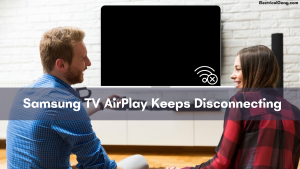
You may not have a problem with the AirPlay feature working, but once you are in AirPlay and the screen reflects without any issues, what will you do when it is constantly disconnected? This is frustrating because the disconnection is highly disruptive. However, this is not necessary for your new reality when it comes to using AirPlay.
If your AirPlay is constantly disconnected. So the first thing we need to check is your WiFi connection, as this may be the main reason for the random disconnection. You need to take these steps to check the network signal strength on your TV. Navigate to ‘Settings>’ General’>’Network’>’ Open Network Settings>’ Wireless’ and see how many bars are displayed. Your connection may be unstable if only one or two bars appear in that space.
If this type of problem occurs, try to move your router as close to the TV as possible. This is because the wall between the TV and the router can interfere with the strength of your WiFi and cause disconnection.
Once you have verified the signal strength and you are still having trouble, try resetting the router. To do this, you usually just disconnect the router from its main power supply for 1 minute and restart it. But be sure to refer to your router’s user guide to test the process.
Is Samsung TV Not Connecting to Airplay?
When you open AirPlay on your Samsung TV, you’ll be able to connect automatically to any Sprat device, so you can set up the mirroring process right away. Although the ease of use is always ideal, the technology fails at times.
As a result, users are left to pick up pieces of their Samsung TVs and solve problems. What if you also have a Samsung TV and your Airplay is not connecting? If your Samsung TV is not connecting to AirPlay, be sure to check the AirPlay settings and controls on your smart devices. If you have AirPlay either disabled or restricted, there is no way to connect this feature to your TV, which will then stop the feature from running.
You should also check that your WiFi is working correctly, as bad WiFi will lead to bad connections, causing AirPlay to fail. To check the WiFi Strength on your Samsung TV, refer to the previous article, “Samsung TV AirPlay Keep Disconnecting,” which will give you steps to see how strong your WiFi signal is.
If your WiFi signal is weak, you may need to reset your router. This can be done by referring to the user manual that came with the router or by unplugging the router for 60 seconds.
Suggested Read: Airplay Not Working on LG TV | Fix in Easy Methods
Why Is My Samsung TV’s Airplay Audio Not Working?
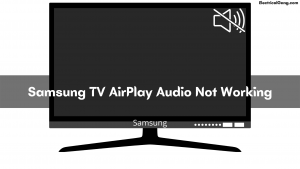
Of course, the most important thing about using AirPlay is that you want to mirror the video in it and be able to display the image flawlessly. As important as the picture is, it is important to have the necessary sound with the picture.
What would you do if you were watching a new movie, watching a game, or watching a family video and suddenly the audio stopped working? Suppose our Samsung TV AirPlay audio doesn’t work. So make sure the sound mirroring is on so that you can quickly relay the sound from your device to your TV.
There are several steps you can take to begin the process of preparation for mediation, which is something like that. ‘Settings’> ‘Sound’> ‘Expert settings’> ‘Enable sound mirroring’> then enable Bluetooth in your device and select your TV name from the list found.
If you are using Samsung AirPlay and the audio on your Samsung TV is still not working at that time, your smart device may have been muted. For phones, make sure the volume is on and you don’t have the machine silent. For the computer, just ensure the ‘mute’ key is not turned on and then turn up the volume inside the keyboard.
Get AirPlay Codes for Samsung TV the Easy Way
Whether you use an iPhone, iPad, or MacBook, you can watch it directly on your Samsung TV from those devices. This is a very useful technology, but it requires a few steps to move forward. When you open AirPlay on your Samsung TV, it will give you a code that you have to input to transfer to your devices to connect and, thus, be reflected.
If the AirPlay code appears on your Samsung TV from an iPhone or iPad, find the video or music you want to share with your screen. You will then tap the AirPlay iPhone, which appears at the bottom of your screen (it is in the shape of a TV with a small triangle at the bottom). Then select the appropriate Samsung TV to display this image and then you should connect and view the reflected image.
If you are using a MacBook to connect with AirPlay on your Samsung TV, go to the menu bar of your MacBook, where you will find AirPlay status. Select your specific TV from here and wait for the device to connect. Once connected, your work will be completed, and your Mac should be fully reflected in the picture of your Samsung TV.
Suggested Read: Why Samsung TV Remote Not Working? | Simple Solution
Steps to Enable Airplay on Samsung TV
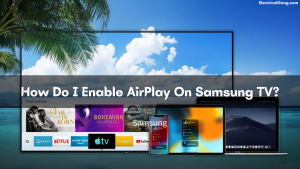
If this is your first time using AirPlay, you may be wondering how to use this feature. At first glance, this technology looks modern. The setup is quite simple to use and offers the user a stress-free way to reflect anything directly from their smart device to their TV. Now, if you want to find out how to enable Samsung TV AirPlay, take a look below.
To enable AirPlay on your Samsung TV, you first need to take some steps, like setting the TV. To do this, navigate to ‘Settings> ‘General> ‘AirPlay Settings> ‘AirPlay> and then ‘On’ the AirPlay feature if it hasn’t been switched yet. Once this setting has been set, your TV will be in continuous mode to be able to reflect whatever you like without having to re-enable this feature.
Once you turn on AirPlay, you can connect it to the smart devices you have. But once you connect the device, make sure that your Samsung TV and smart device are connected to the same WiFi network. You’ll then open the app on your phone or find AirPlay status in your Mac’s menu bar. Once you get here, click on the AirPlay icon, and you should go in an upright position or mirror between two devices.
Airplay Won’t Work on Samsung TV
If your Samsung TV AirPlay is not working, is not showing up, or is not playing, try updating your TV with the latest firmware, make sure AirPlay is turned on, and update the smart devices you are using to mirror and connect the TV and smart device to the same WiFi among other solutions.
Screen Mirroring Iphone to Samsung TV Not Working
First, you check that your iPhone and your Samsung TV are connected to the same WiFi. After this, enable AirPlay on both devices. If this also doesn’t work, then try disabling the firewall in your smart Samsung TV. If your problem persists, then try updating the system of your Samsung TV.
Samsung TV Airplay Settings Not Available
AirPlay may also be disabled
AirPlay is probably not working on your Samsung TV because you have turned it off. You can enable your AirPlay by going to the Settings menu. Find Apple AirPlay Settings and click on it. Select Enable and then restart your devices.
Airplay Code Not Showing on Samsung TV
Many times Apple Airplay doesn’t work on Samsung TV because your host device is not updated for this. If this is the reason why airplay can’t detect Samsung TV. So you must update your iOS (mobile or Mac). After updating, you can reconnect your device, and you are good to go.
Frequently Asked Questions
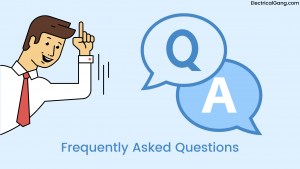
Why Isn’t My Airplay Working on My Samsung Smart TV?
If your Samsung TV AirPlay is not working, is not showing up, or is not playing, try updating your TV with the latest firmware, make sure AirPlay is turned on, and update the smart devices you are using to mirror and connect the TV and smart device to the same WiFi among other solutions.
How Do I Fix Airplay on My Samsung TV?
Re-Enable Airplay in the Samsung TV’s Settings:
- Navigate to General in the Settings of your TV and open Apple Airplay Settings. Open the Airplay Settings of Samsung TV.
- Now select Airplay and disable it.
- Then enable the Airplay and check if it is working fine on the Samsung TV.
Why Does My Airplay Not Work?
Make sure your AirPlay-compatible devices are turned on and close to each other. Check that the devices are up to date with the latest software and connected to the same WiFi network. Restart the devices you want to use with AirPlay or screen mirroring.
How do I activate AirPlay?
Make sure the AirPlay setting is on:
- On the TV remote control, press the (Input select) button and then select (AirPlay).
- Select AirPlay & HomeKit settings and turn on AirPlay.
How do I know if my Samsung TV has AirPlay?
Just navigate to Settings, select General, and then select Apple AirPlay Settings. You will find the following options: AirPlay: Selecting this option will turn the AirPlay feature on and off.
Like this post? Could you share it with your friends?
Suggested Read –